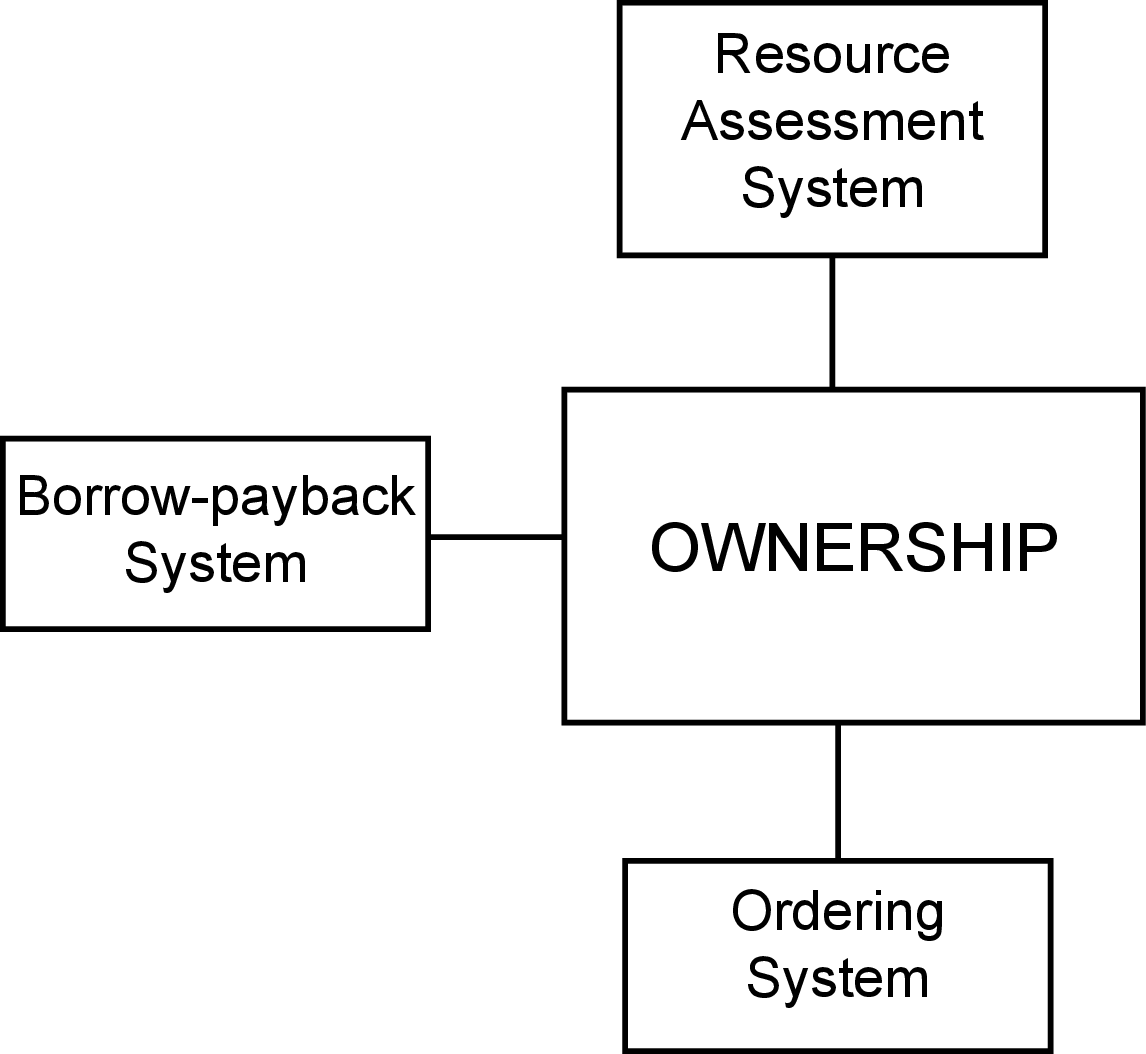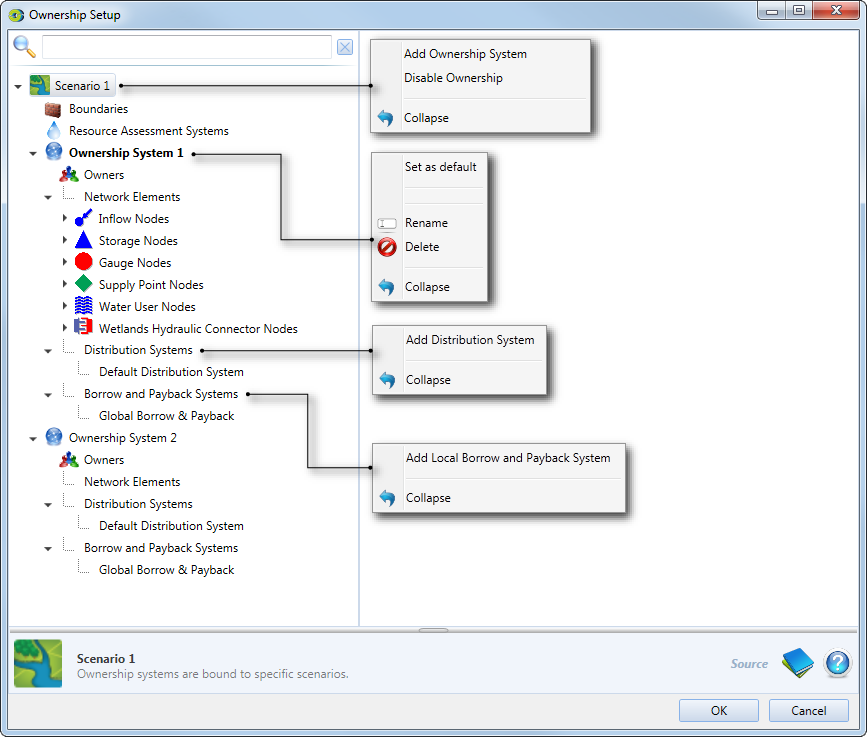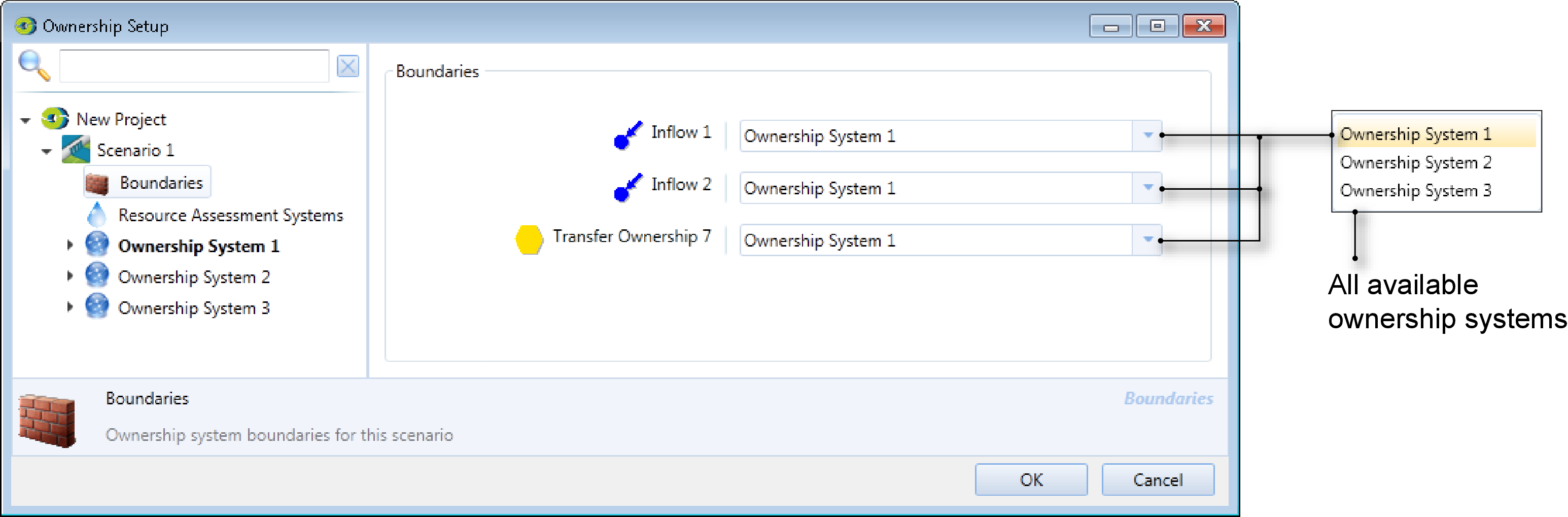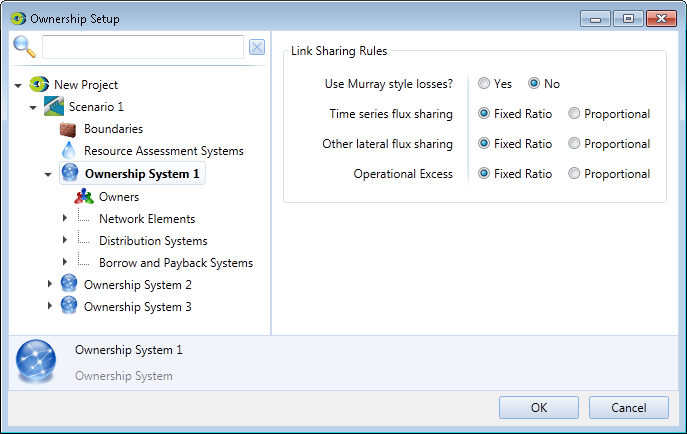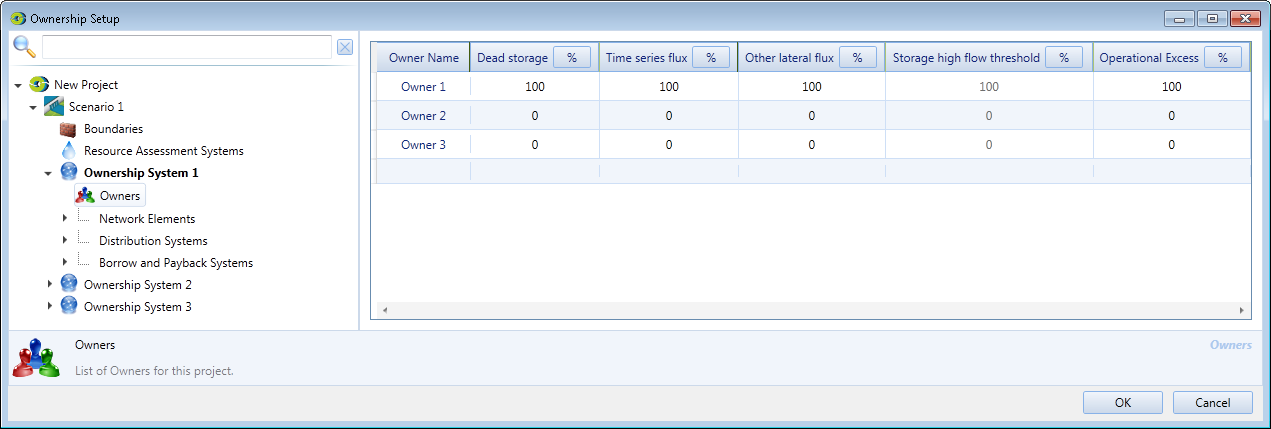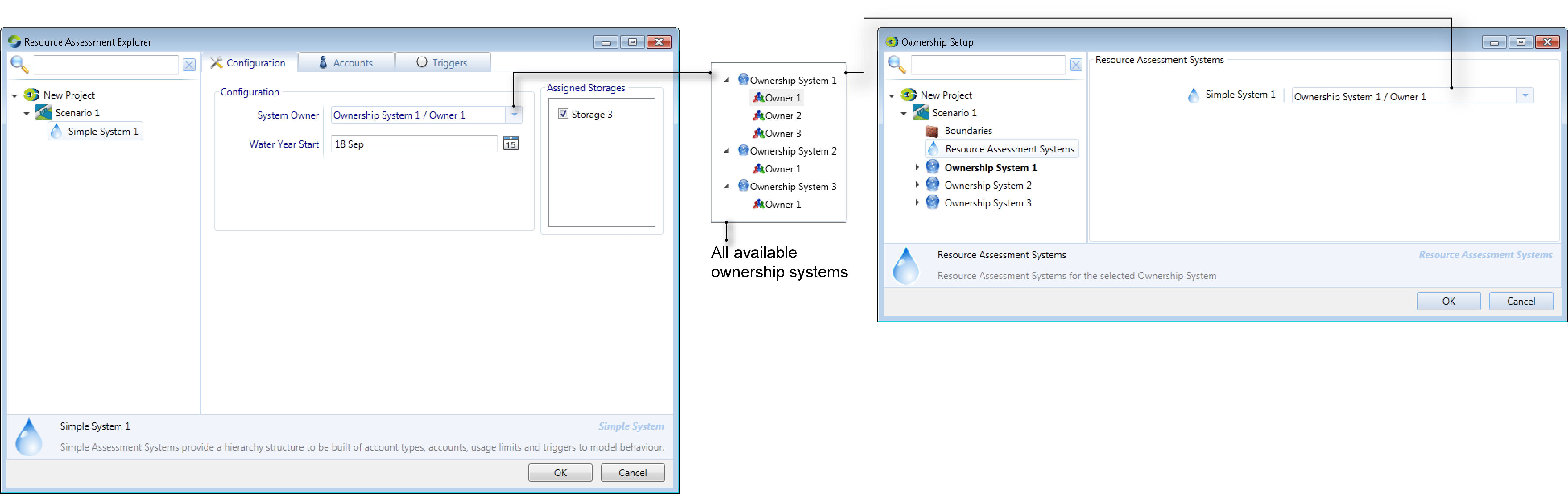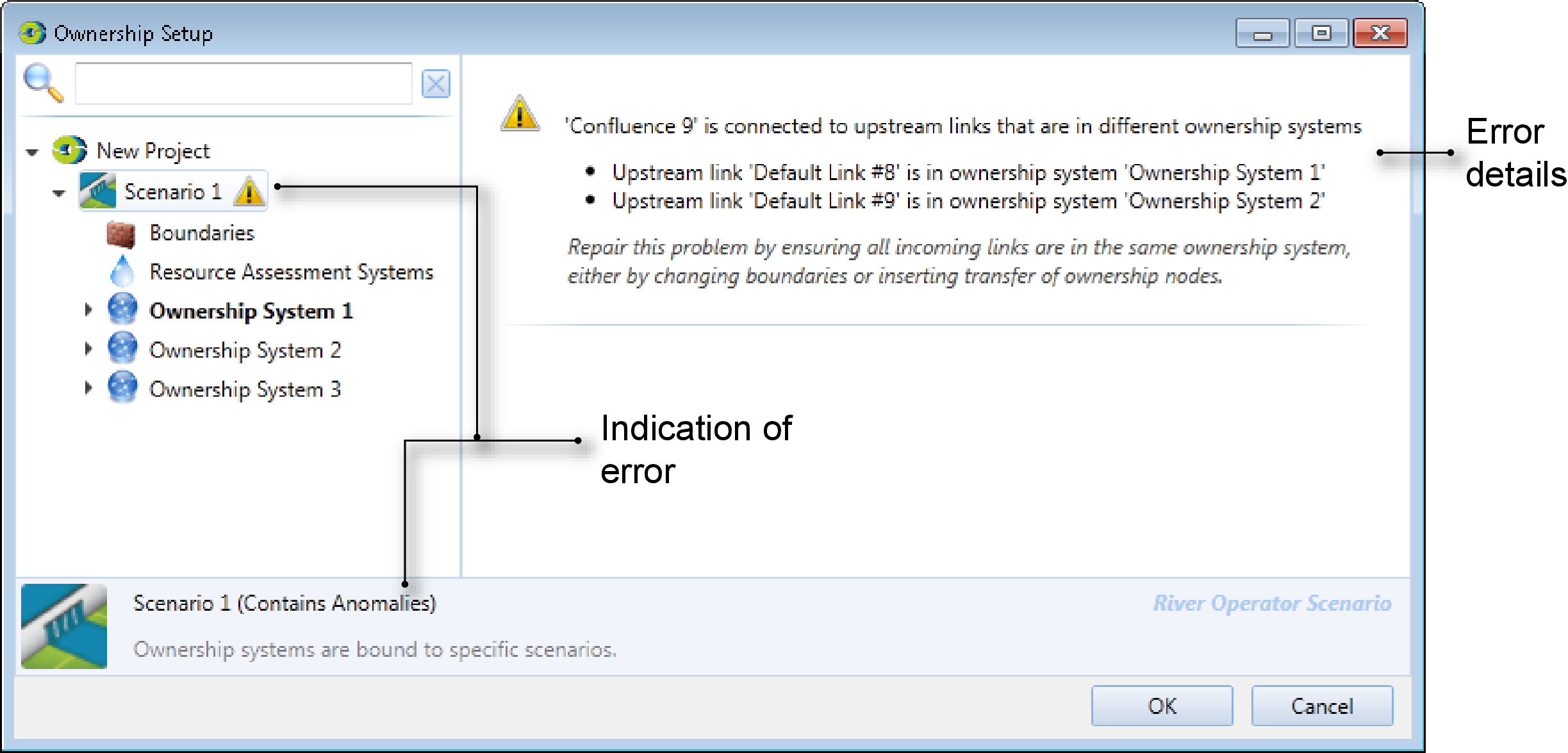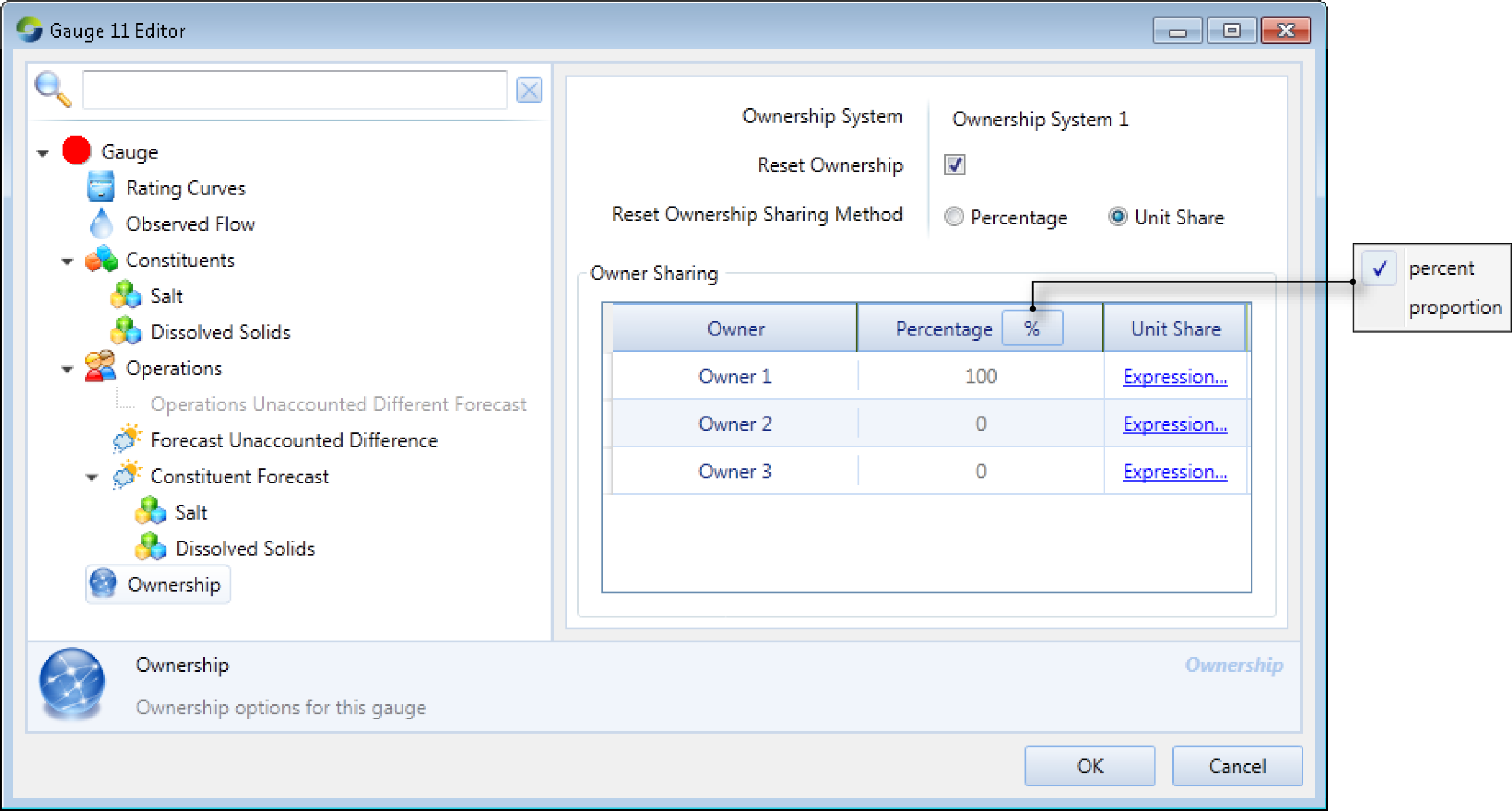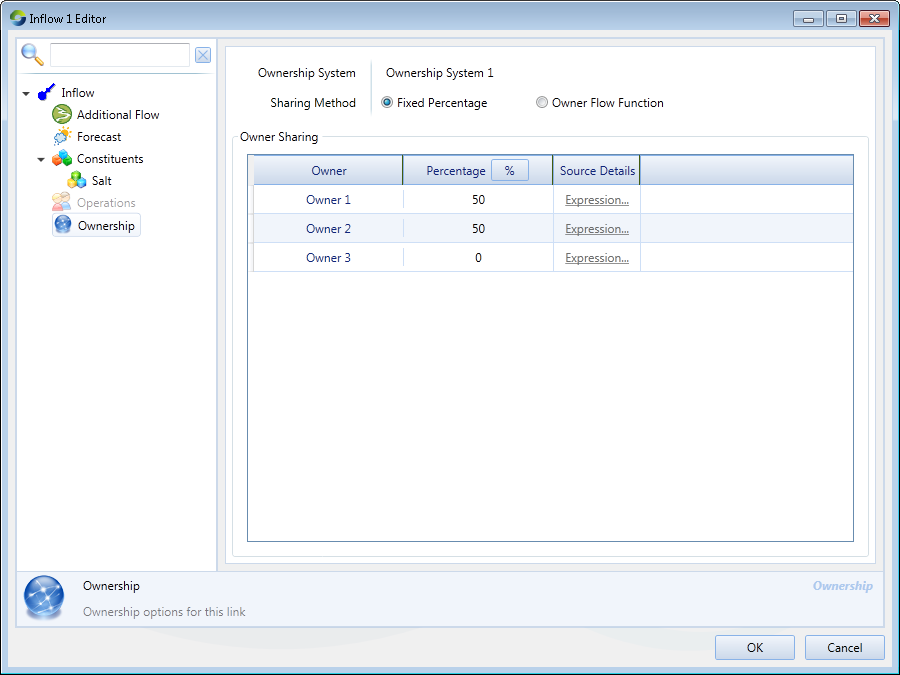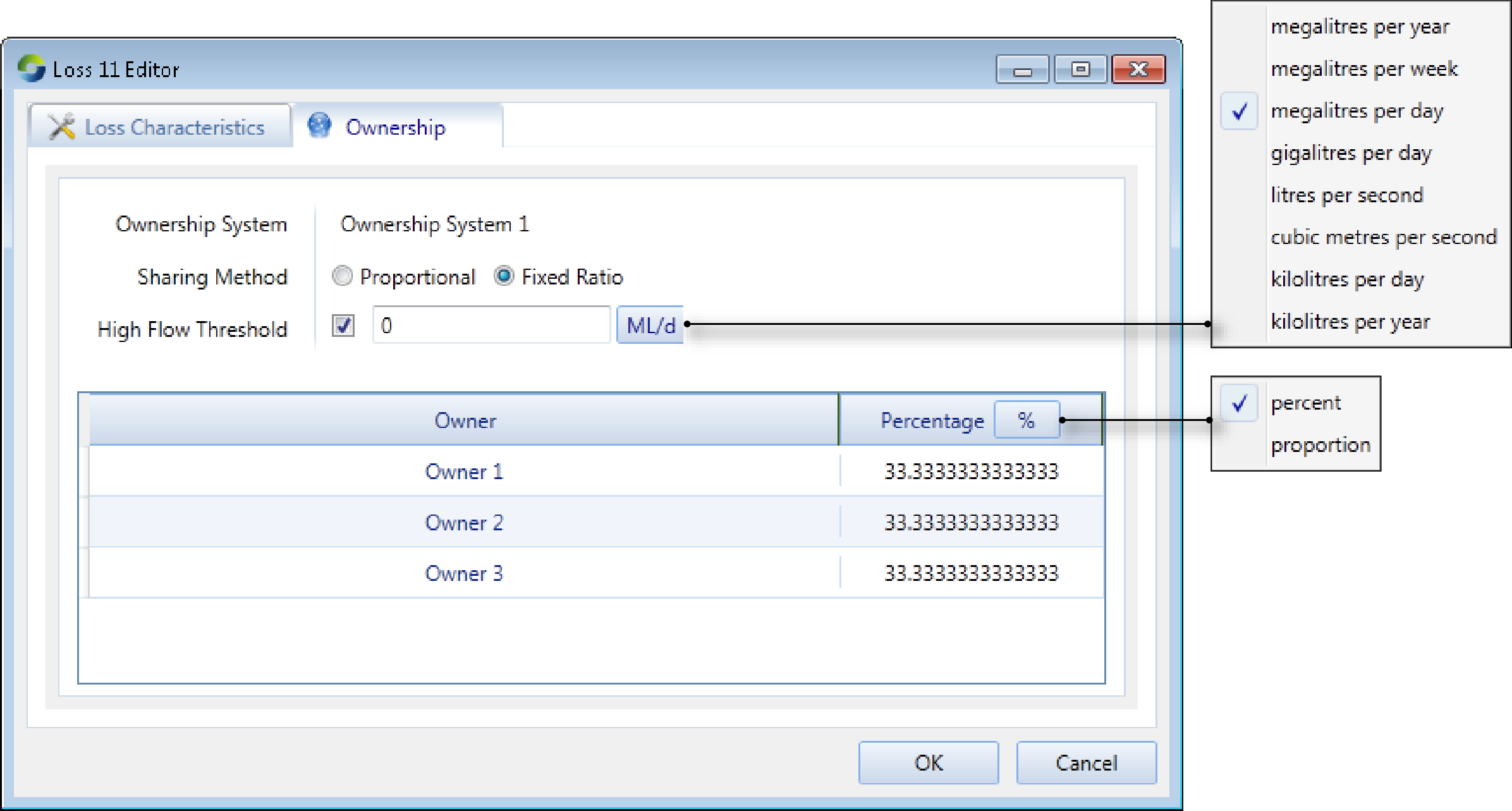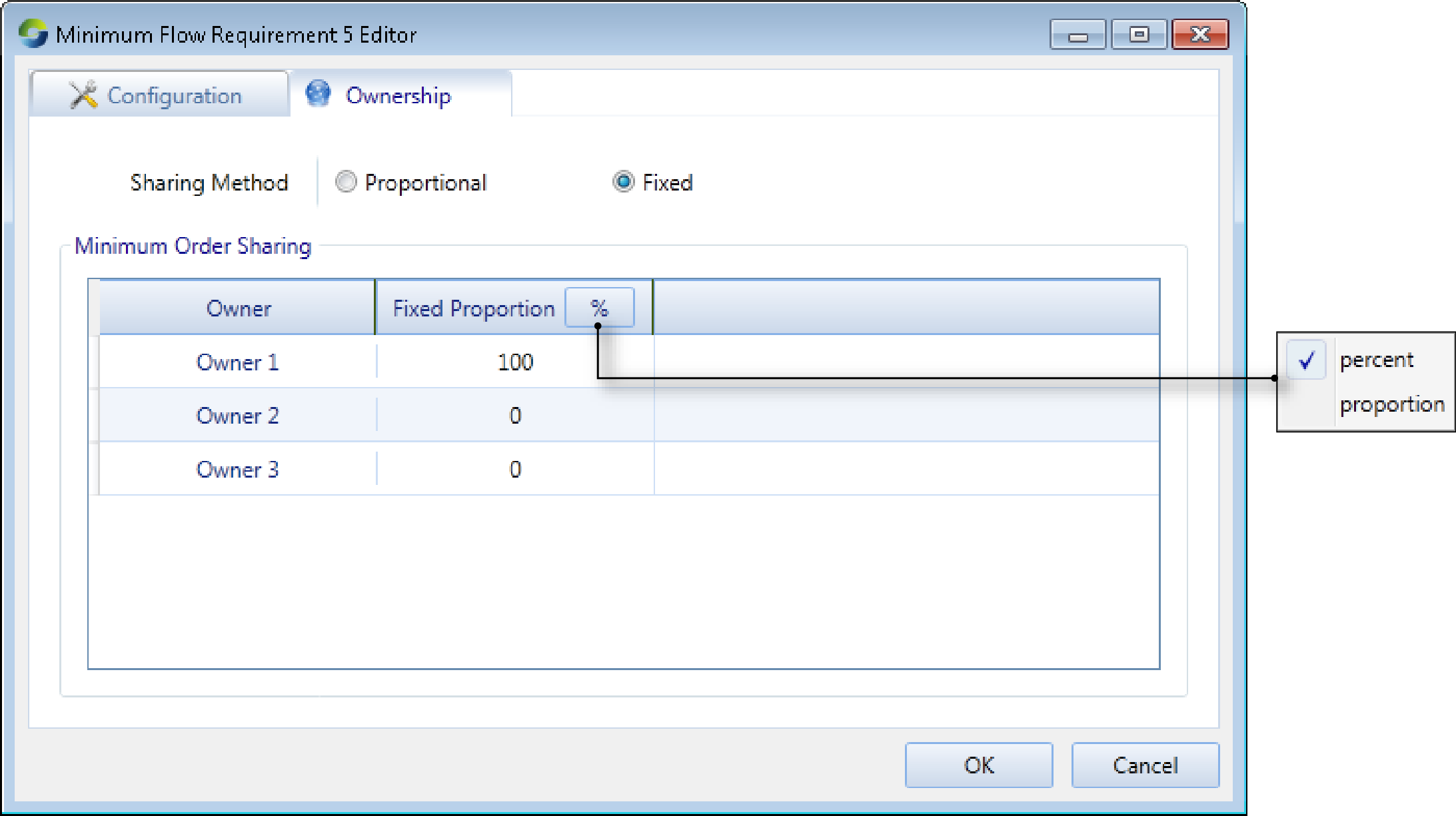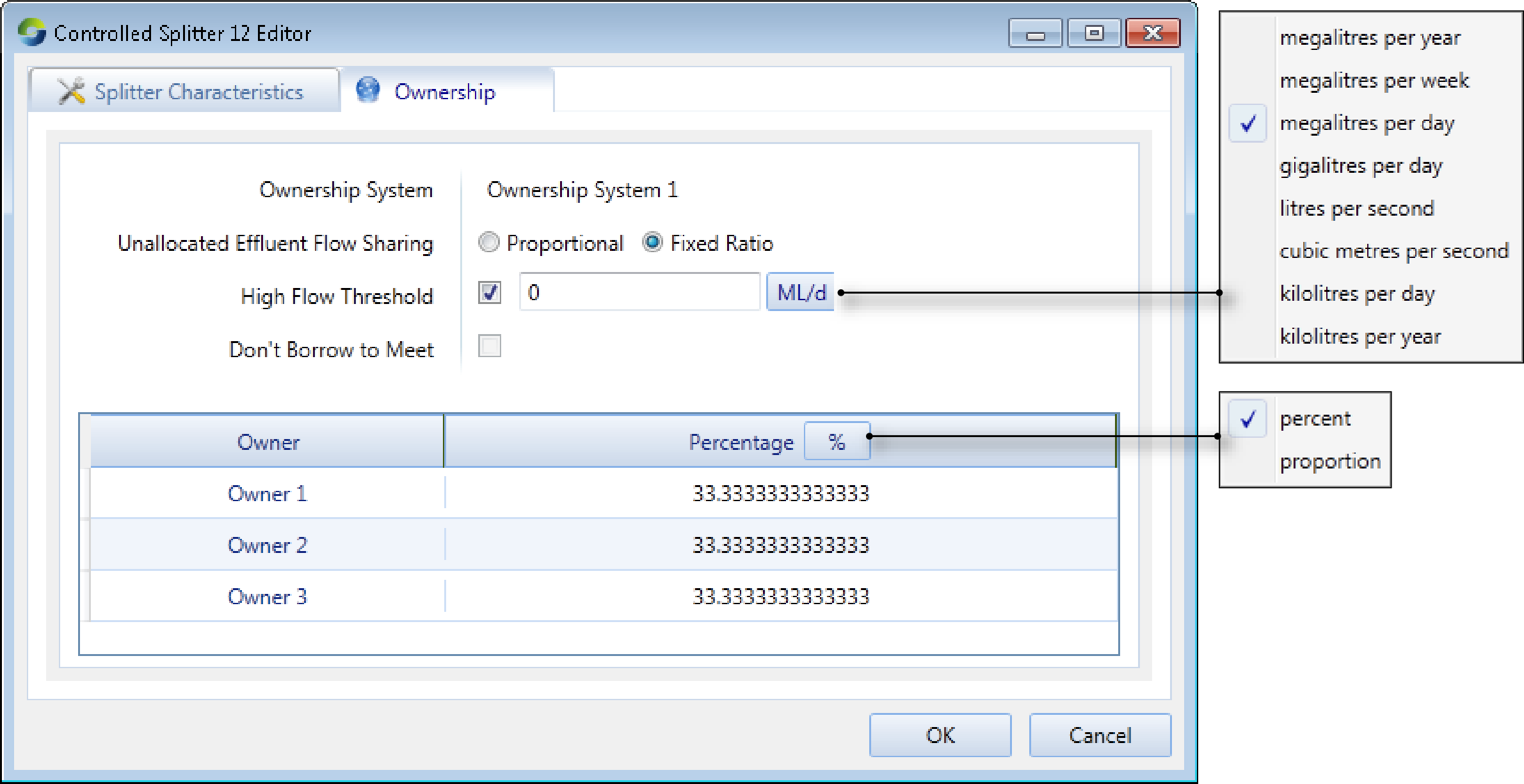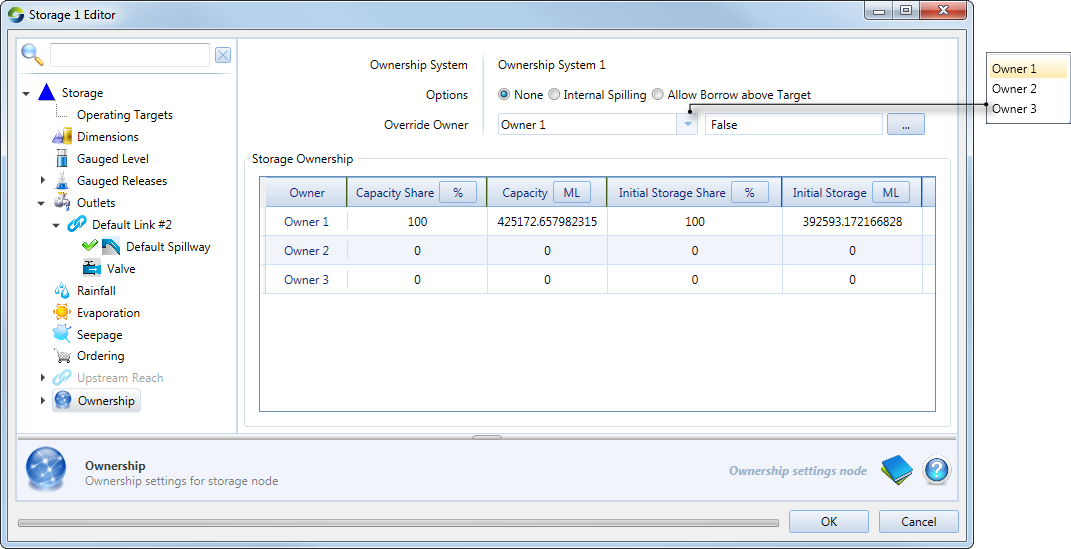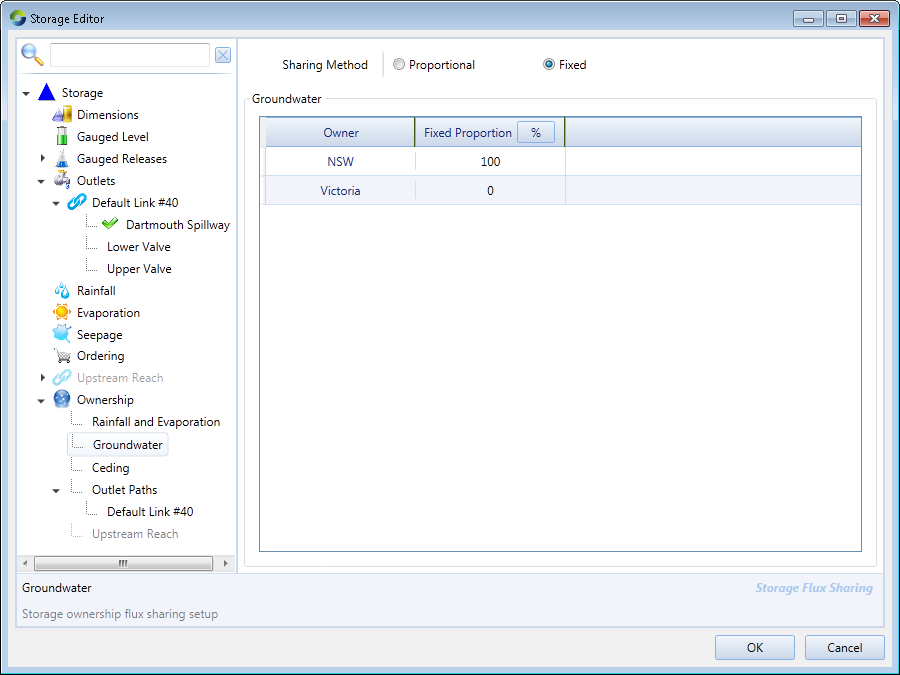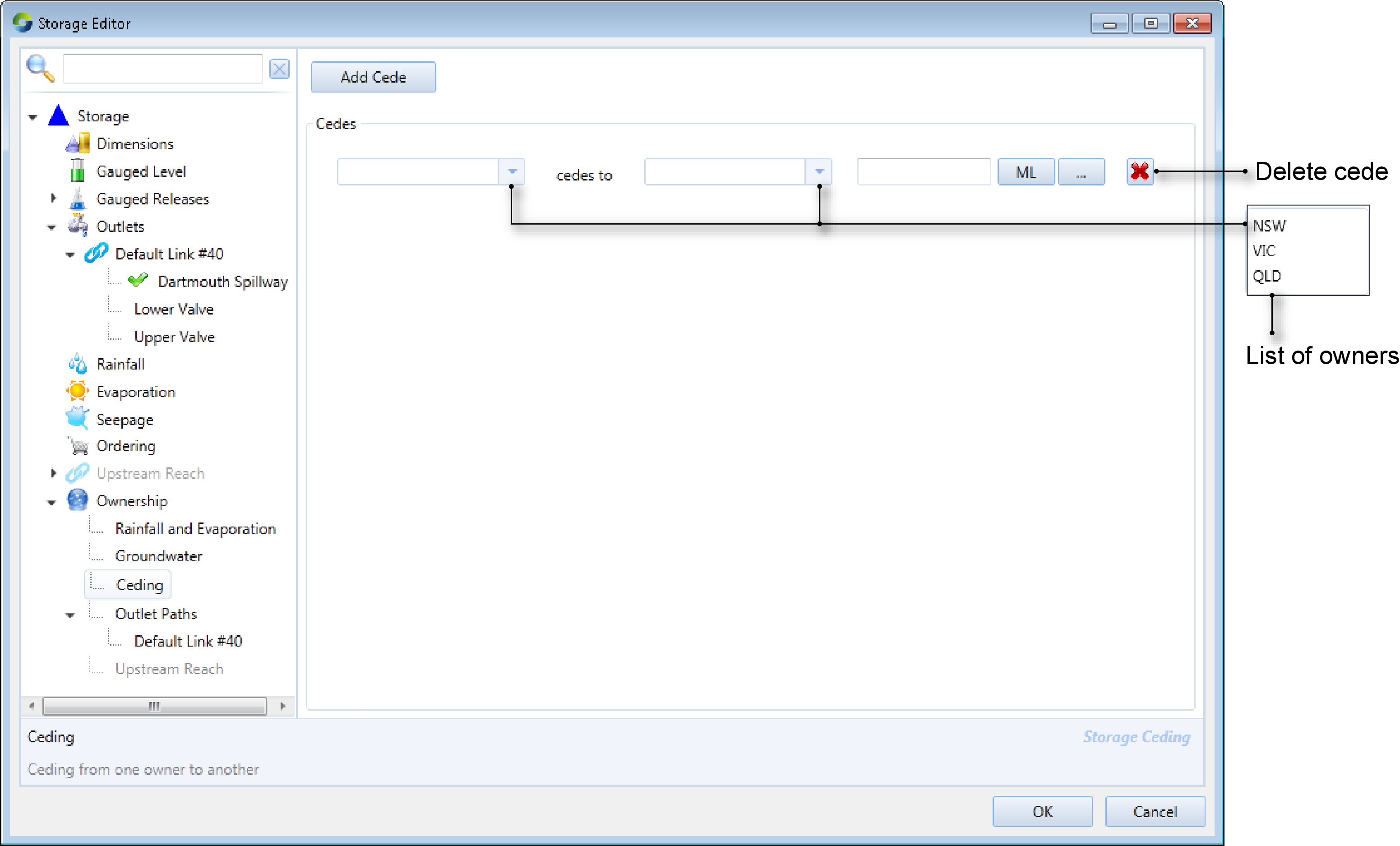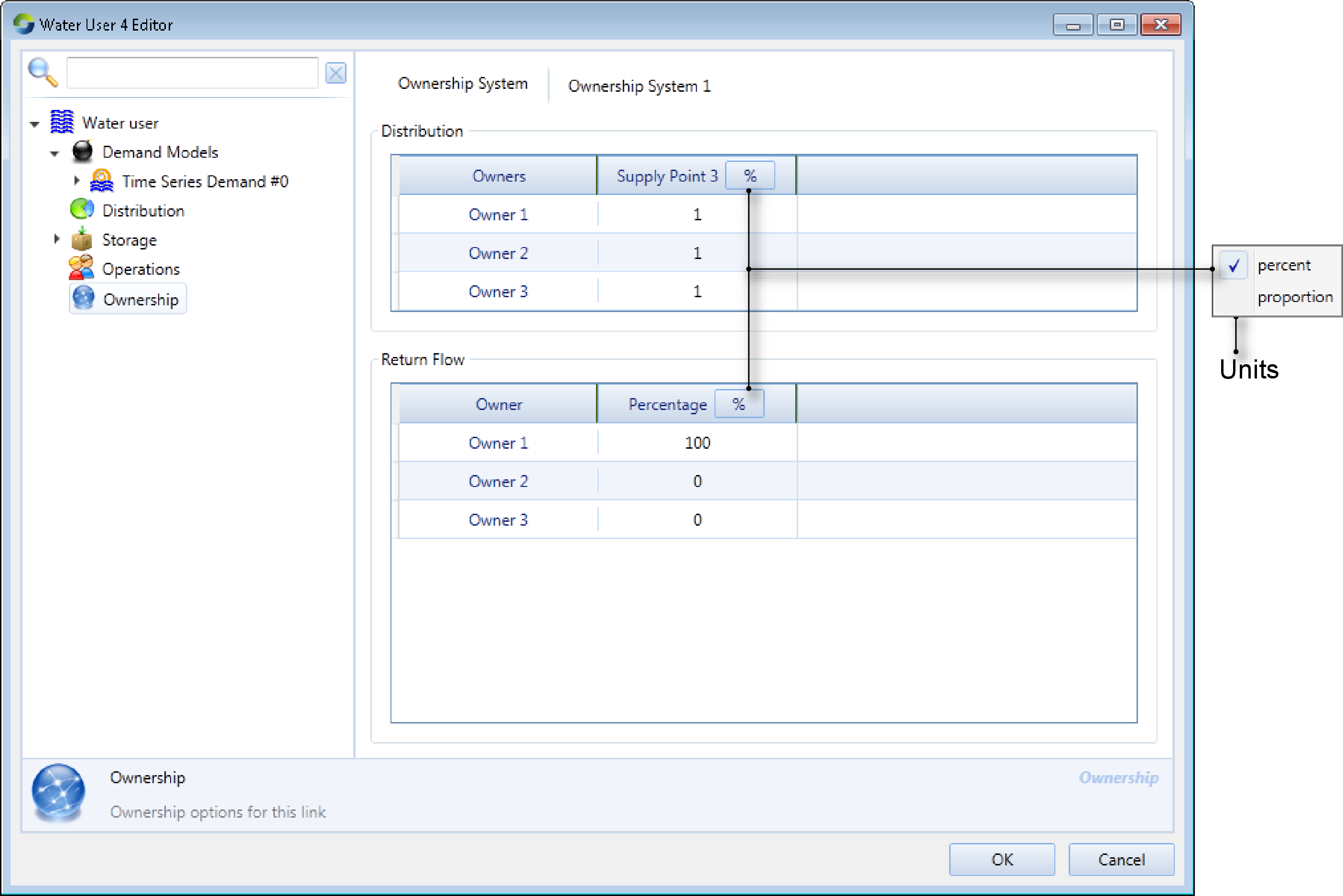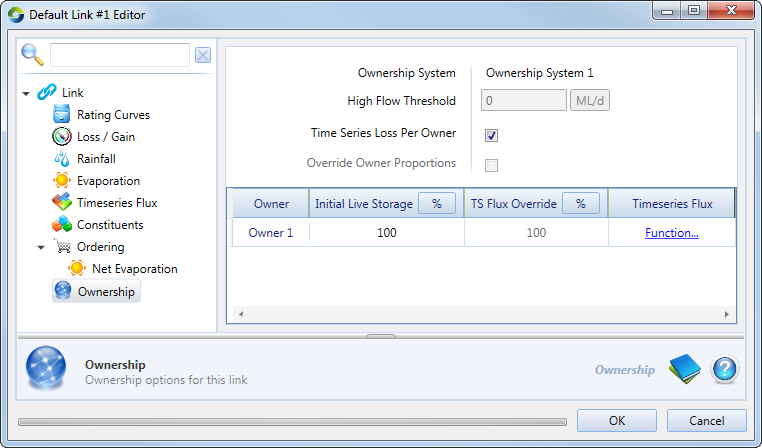Introduction
Water ownership deals with the assignment and tracking of water as it is stored in, transits through, and exits river systems. This is an important aspect of water management, as it allows resource sharing amongst owners with the ability to determine how much water an owner has, and where it is located.
Ownership comprises of three systems that work together (Figure 1):
- Ordering - processes orders received from water users;
- Resource Assessment - allocates owners’ water to individual account holders; and
- Distribution, borrow and payback - handles water transfers from owners that have a surplus to those that have a deficit.
They communicate with each other via an ownership system, which is created by default when ownership is enabled.
Figure 1. Components of ownership
Ownership in Source
Ownership must be enabled individually for each scenario. Once a scenario has been created in the Schematic Editor, enable ownership as follows:
- Choose to open the Ownership Setup dialog; and
- Right-click on the scenario and choose Enable Ownership (Figure 2).
Figure 2. Ownership setup dialog
When ownership is initially enabled in Source, a single ownership system is created by default, containing the following elements:
- A single owner (Owner 1);
- A default distribution system with a single priority level;
- A global borrow and payback system; and
- All links and nodes in the scenario fall within the boundary of the ownership system.
To disable an existing ownership system, choose Disable Ownership.
Boundaries
All nodes must fall within the boundaries of an ownership system (of which there can be multiple). Within the boundaries of the ownership system, a defined set of owners operate and share water as required. Boundary nodes are those that form the boundaries of an ownership system. These are either the top-most nodes in the network (such as an inflow node), or transfer ownership nodes. When ownership is first enabled, the entire modelling scenario falls within the boundary of the default ownership system and every node and link belongs to this system.
Figure 3 shows the boundary nodes of the ownership systems in the model. You can specify which node forms the boundary of an ownership system using the drop-down menu. Overlap of ownership system boundaries may occur as a result of nodes being added to or removed from the model network, which can be corrected in the Ownership Setup dialog.
Figure 3. Ownership boundaries
Ownership systems
An ownership system allows a defined set of owners to share water in a chosen section of the river network. A scenario may have multiple ownership systems and is made up of several network elements (Figure 4). It has a set of owners that share water within the system’s boundaries, where each of these owners lend water surplus to other owners with a deficit via the borrow and payback systems. Lending owners can be paid back later at a nominated storage or implicitly through the resource assessment process. It also shows the link sharing rules that are applied throughout the ownership system. Murray style losses indicate whether Murray style high flow losses will apply on links with flow above a configured threshold. Additionally, you must also specify whether other types of fluxes (Time series, Lateral and Operational Excess) will be distributed as a fixed ratio or proportionally amongst owners in the ownership system.
Figure 4. Ownership, Ownership systems
Owners
When ownership is enabled, a river model consists of owners that have a share of the total available water (resource). There is one owner by default (named Owner 1) who initially owns 100% of the water in every node and link. To add additional owners in the system, click Owners, then add them in the table. Also specify the various proportions for each owner (Figure 5). In addition to the parameters listed, for each owner, their percentage of the various link’s parameters must be specified as well.
Figure 5. Ownership, Owners
Ordering and ownership
In Source, ordering deals with passing orders up the network whereas ownership handles these orders being distributed to owners (coming down the network). As owners request a share of the resource, orders travel upstream in the network and each node passes it up and might make changes to the order depending on the node’s characteristics, or its configuration. The ordering phase needs to consider the ownership of losses and gains such that when the order reaches a storage, the correct volume of each owners’ water is released. It also needs to consider ownership of maximum and minimum order constraints.
For demand models/water user, which owner orders the water depends on the distribution system used:
- If you are using non-account based sharing then you specify the percentage of the order that you want to attribute to each owner;
- If you are using account based sharing, then the ownership of the orders is determined by the ownership of the accounting system used.
Resource assessment and ownership
Owners may have one or more resource assessment systems managing their water. This system must be explicitly created and configured via the Resource Assessment Explorer (refer to General Resource Assessment). Figure 6 shows the Resource Assessment Explorer (left side) indicating the ownership systems that are available. The Ownership dialog (right side) shows the resource assessment systems for which ownership has been activated. Resource assessment systems may also be used to pay back water that has been borrowed amongst owners. For configuration details on this, refer to Borrow and payback with resource assessment.
Figure 6. Ownership and Resource Assessment Systems
Ownership at nodes and links
Source automatically assigns each node and link to an ownership system when boundaries, resource assessment systems and owners are added to a modelling scenario. Source undertakes a check for ownership system consistency for the entire river network, examining every node and link. The rules of ownership consistency are as follows:
- For a Transfer of ownership node, the upstream ownership system must match the inlet link’s ownership system and the downstream ownership system must match the outlet link’s ownership system;
- A water user node can have multiple ownership systems that are connected at different supply point nodes; and
- For all other nodes, the upstream link’s ownership system must match the current node’s ownership system. For every connected downstream link, the downstream link’s ownership system must match the current node’s ownership system.
At every node in the network where an inconsistency is found (such as overlap of ownership systems at a node), an error appears in the Ownership Setup dialog showing details of the discrepancy. An example of this is shown in Figure 7.
Figure 7. Ownership, error
Once you have enabled ownership, you can configure it at each node by choosing Ownership in their respective feature editors. Alternatively, choose the relevant node under Nodes in the Ownership Setup dialog. In most feature editors, the following information is required at each node and link:
- Each owner’s share of initial volume/flow of water at the node or link; and
- Each owner’s share of fixed fluxes at each time-step, that are to be shared in a predetermined way (other fluxes will be ‘proportional’, ie. shared in proportion to the owner’s existing share of water at the link or node).
Gauge
For the Gauge node, you must specify the sharing method (either as percentage or a unit share) and whether ownership must be reset using the Reset Ownership checkbox (Feature Editor 1).
Feature Editor 1. Gauge node, Ownership
Inflow
Specify the method for sharing water amongst owners (Feature Editor 2) as either a proportion (by selecting Fixed Percentage) or as an expression (by selecting Owner Flow Function). Ensure that the total proportion is always 100%.
Feature Editor 2. Inflow node (Ownership)
Loss
Click the Ownership tab in the node’s feature editor (Feature Editor 3) to choose the sharing method and specify the proportion for each owner. The High Flow Threshold checkbox refers to the threshold above which high flow losses occur, for which you can specify a threshold flow rate.
Feature Editor 3. Loss node, Ownership
Maximum Order Constraint
Specify the maximum order constraint via an expression. Also include the proportion for each constraint/owner sharing level (Feature Editor 4).
Feature Editor 4. Maximum Order Constraint node, Ownership
Minimum Flow Requirement
If there are multiple owners, the minimum flow constraint is shared according to the owners' share of the upstream minimum constraint. This can be Proportional (shared equally) or Fixed (enter the proportion for each owner in the Minimum Order Sharing table of Feature Editor 5).
Feature Editor 5. Minimum Flow Requirement node, Ownership
Controlled splitter
Ownership information is required at splitter nodes to determine the proportion of each owner’s water to be directed to each outlet (as shown in Feature Editor 6). Ownership of unallocated flows from a splitter can be distributed according to owned amounts or by selecting different proportions to the owned amounts. The following parameters are optional:
- High flow threshold - the threshold above which high flow losses occur; and
- Don’t Borrow to Meet - if enabled, the model will attempt to get as close as possible to the specified proportions without borrowing water.
Feature Editor 6. Controlled splitter node, Ownership)
Storage
Each owner’s share of water is conserved at a storage node where ownership has been enabled except when:
- Water is ceded to other owners according to distribution rules;
- An owner does not have sufficient storage capacity to hold their water, so it is internally spilled to other owners. This can be disabled if required using the Internal Spilling radio button. Internal spilling occurs when an owner’s volume of water in storage exceeds their current storage capacity and excess is transferred to another owner.
- Water is borrowed or lent to other owners so that demand can be met, which can be later paid back either at the same storage, at the nominated payback storage, or handled by the resource assessment process.
An owner’s volume of water in storage is adjusted for their share of inflows, regulated releases, external and internal spills, lateral losses and gains, and flows along wetland links. Inflows may be from upstream or wetland links. Regulated release ownership is determined by each owner’s downstream order.
Using Feature Editor 7, you can choose which owner will be assigned 100% ownership of the storage, its inflows, losses/gains and releases when ownership is suspended using the Override Owner drop-down menu. When conditions in the specified expression are met, the ownership system will be suspended. You must also specify each owner’s share of the storage capacity, as well as the initial share.
Feature Editor 7. Storage node (Ownership)
Lateral losses and gains include rainfall, evaporation and groundwater infiltration. These fluxes are categorised into those that are shared in proportion to the share of water stored, or according to a fixed ratio, which can be configured (as shown in Feature Editor 8). This window is the same for Rainfall and Evaporation, and is similar for each of the Outlet Paths. An additional parameter you must specify is the distribution system that the link falls in.
Feature Editor 8. Storage node (Ownership, Groundwater)
To enable ceding amongst owners, select Ceding in the hierarchical list. Click Add Cede in the right-side panel, then enter the ‘from’ and ‘to’ owners that will be involved in the ceding process, as well as an expression for the volume of water to be shared (as shown in Feature Editor 9).
Feature Editor 9. Storage node (Ownership, Ceding)
Transfer of Ownership
At this node, the total upstream owner constraint volumes are transferred to downstream owners in specified proportions (as shown in Feature editor 1). It can be configured as either a boundary or an in-system node. Refer to Transfer of ownership node for details.
Where there is more than one ownership system, by default, orders are supplied from outside the ownership system. The original downstream order can be split between the new upstream owners specified at the boundary TO node (owner proportion in Feature editor 1), and supplied using water belonging to the specified upstream owners. When flow resulting from the released order reaches the upstream boundary of the ordering location’s ownership system, its ownership is split between downstream owners according to Flow proportions (Feature editor 2).
Water User
The water user node represents a demand in the model, where orders are generated and passed upstream. Feature Editor 10 shows the proportions distributed and returned that must be specified for each owner, when non-account sharing has been selected.
Feature Editor 10. Water User (Ownership)
Link
A link must be configured as storage routing to set up ownership on that link (Feature Editor 11). Each link’s ownership system will always match the one for the upstream connected node. You can also choose to override time series flux values using the Time Series Loss Per Owner checkbox.
Feature Editor 11. Storage Routing link (Ownership)
Suspension of ownership
Ownership can be temporarily suspended at storages where you have specified an override owner, resulting in the model operating as one where ownership has been disabled:
- All water at a storage is assigned to a single owner; and
- All borrow and payback ceases.
When ownership is enabled once again, the system is restored to the state it was in before ownership was suspended.
The 640/480 rule applied at the Menindee Lakes (located on the lower Darling River in NSW) is an example of a situation where ownership is suspended temporarily (between the owners NSW and Victoria). It operates as follows:
- If the storage volume falls below 480GL, NSW is given full ownership;
- If the storage volume is between 480GL and 640GL, ownership is shared if the volume is rising. However, if it is falling, NSW is given full ownership; or
- If the storage volume rises above 640GL, ownership is shared between NSW and Victoria.
Interpreting results
To understand how ownership has operated in a model, you must observe its effects on each of the three systems that make up ownership. Enable the following parameters for recording (under Model Parameters):
- Ordering - you can view all order-related data for each node;
- Ownership - opens the Ownership Setup dialog (Figure 2), showing the borrow and payback balances for all owners in specified ownership and distribution systems; and
- Resource Assessment