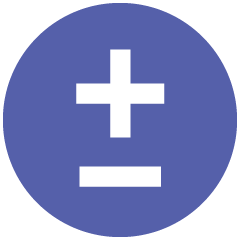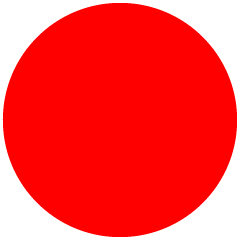A Gauge node either represents a physical recording device that measures river levels at a point in a river or a logical point in a river model where you can record and view the modelled flow. Gauge nodes are used in conjunction with rating curves to estimate flows for a particular location. You can use a gauge node for model calibration and verification, by comparing observed and predicted flow.

The Bureau of Meteorology (BOM) station identifier can be set from the station list visible in Figure 1. Find and select the station name in the list and click OK.The Use Inbuilt Station checkbox is enabled by default and ensures that an Australian based gauge is used. You can disable this checkbox to use a non-Australian based gauge.If you have a time series for the physical gauge location, you can load it by clicking the file in Data Sources. This populates the chart on the right hand side with the time series. Table 2 shows the file format. However, this data is for your own reference only. It plays no part in the model run.
| Row | Column (comma-separated) |
|---|
| 1 | 2 |
| 1 | date | value |
Rating Curves
A rating curve converts a flow into a level, producing an output of level. You would often have recorded gauge level at a gauge rather than flow, thus making it useful for calibration.
Observed flow
This is where you input observed flow by entering a value, supplying a time series or defining a function (Figure 2).
Unaccounted difference
Enabling the Set Flow checkbox results in the modelled flow at a gauge being overridden by the observed flow and changes the gauge node icon (Figure 3). This is used in operations environments to check for unaccounted differences in water balances on links. Refer to Forecasting for details.

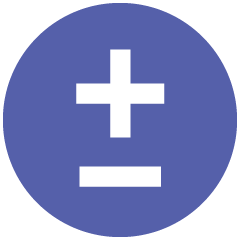
Ownership
This menu item is available when ownership has been enabled (using Edit» Ownership), and allows you to configure ownership for the gauge node. Refer to Ownership for more information.
Forecast unaccounted difference
This is similar to the recession forecast model in the inflow node. Refer to Forecasting inflows. This option is only available when River Operator Mode.
Constituents
This behaves in a similar manner as observed flow. Before configuring constituents at the gauge node, ensure that constituents are enabled and defined (using Edit » Constituents), see Defining constituents for more information.
For each constituent, you can specify its observed concentration by entering a value, supplying a time series or defining a function (Figure 4). You can compare any differences between the observed and modelled concentrations of constituents during a model run by recording Constituents » Constituent Name » Downstream Flow Concentration and Constituents » Constituent Name » Gauged Concentration.
Enabling the Set to Gauged checkbox (Figure 4) results in the observed constituent concentration overriding the modelled concentration (Figure 4). You can also override modelled flow with the observed flow by enabling Set Flow on the Observed Flow menu (see Unaccounted difference). These two settings are independent of each other. If you override the modelled constituent concentration and/or the modelled flow with observed data, there will be a change in constituent mass and mass balance. Changes in mass, concentration and mass balance can be recorded by navigating to Constituents » Constituent Name in the Parameters Pane and selecting the Unaccounted Mass, Unaccounted Concentration and Mass Balance parameters.