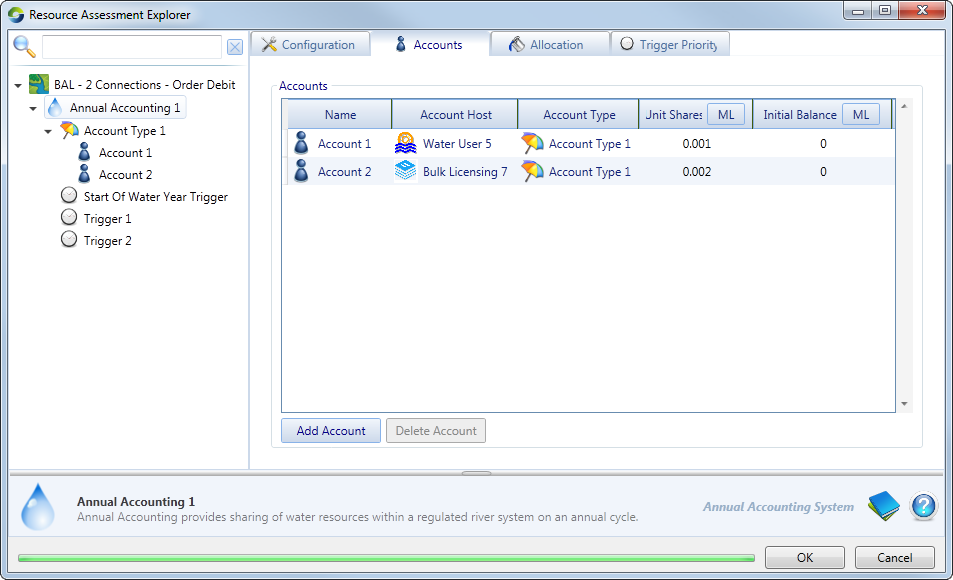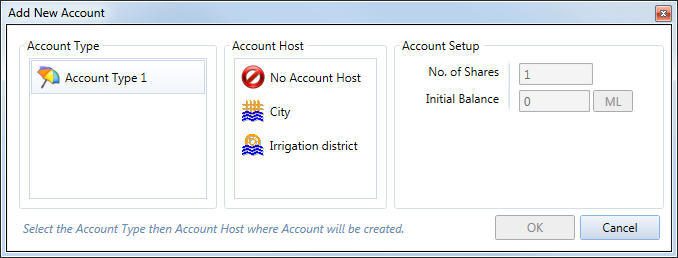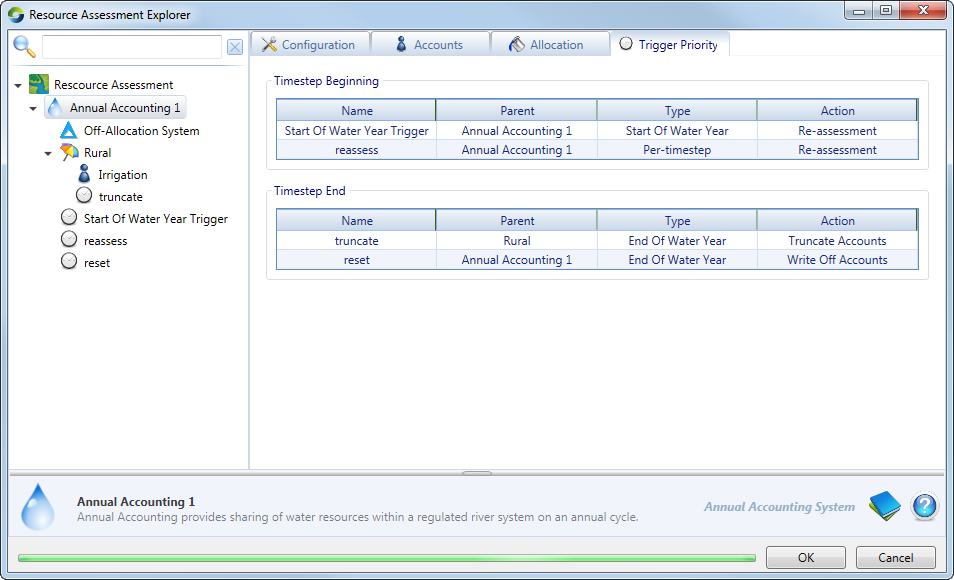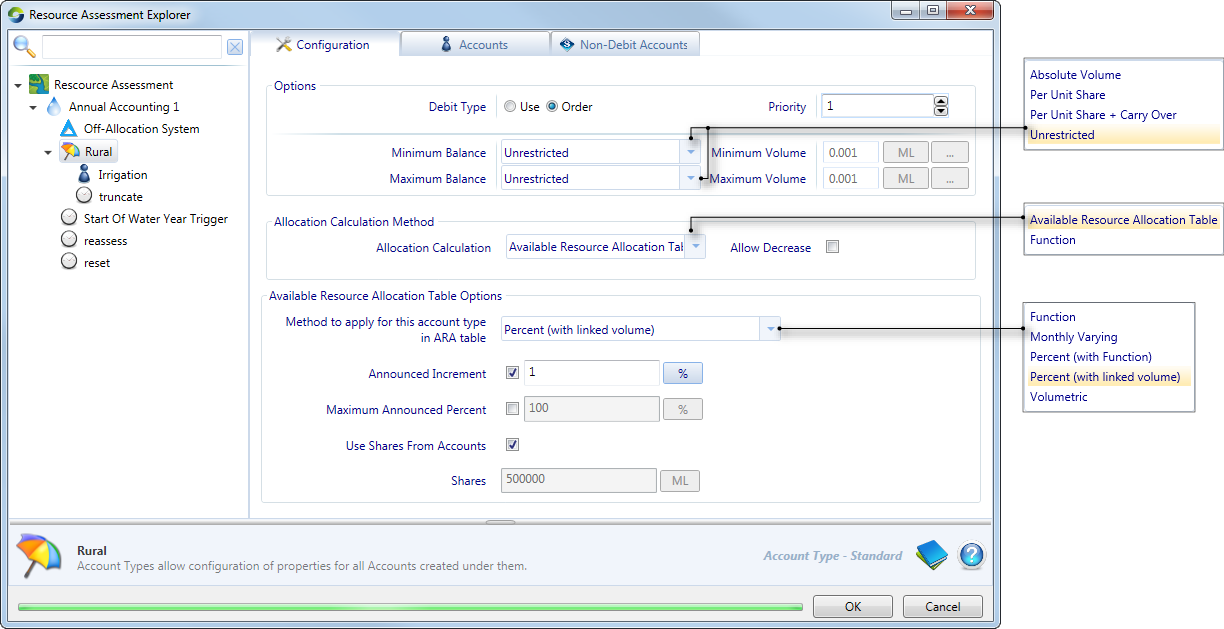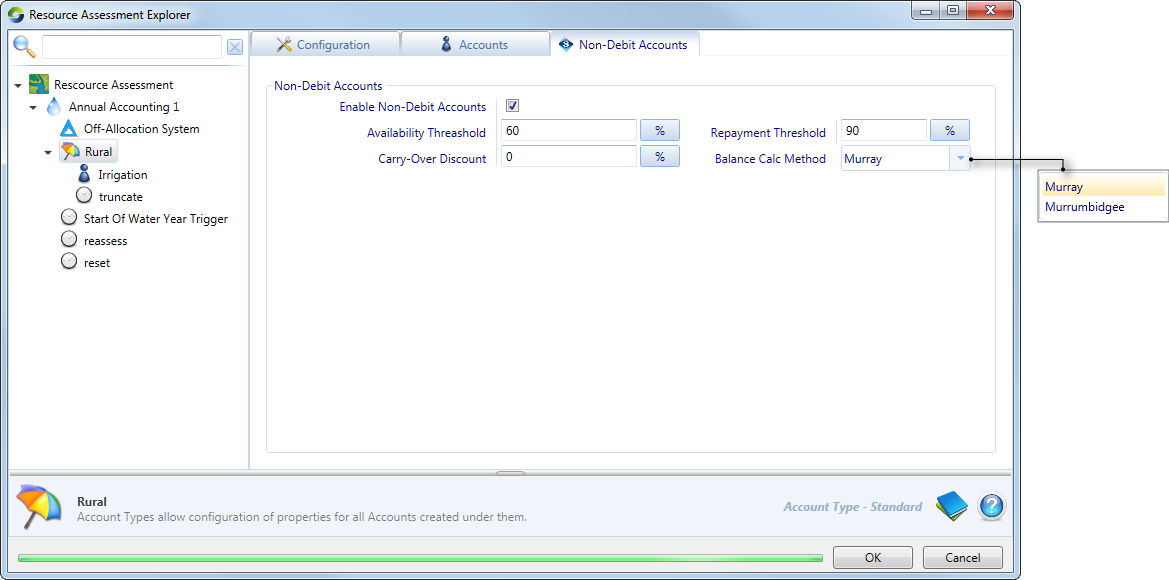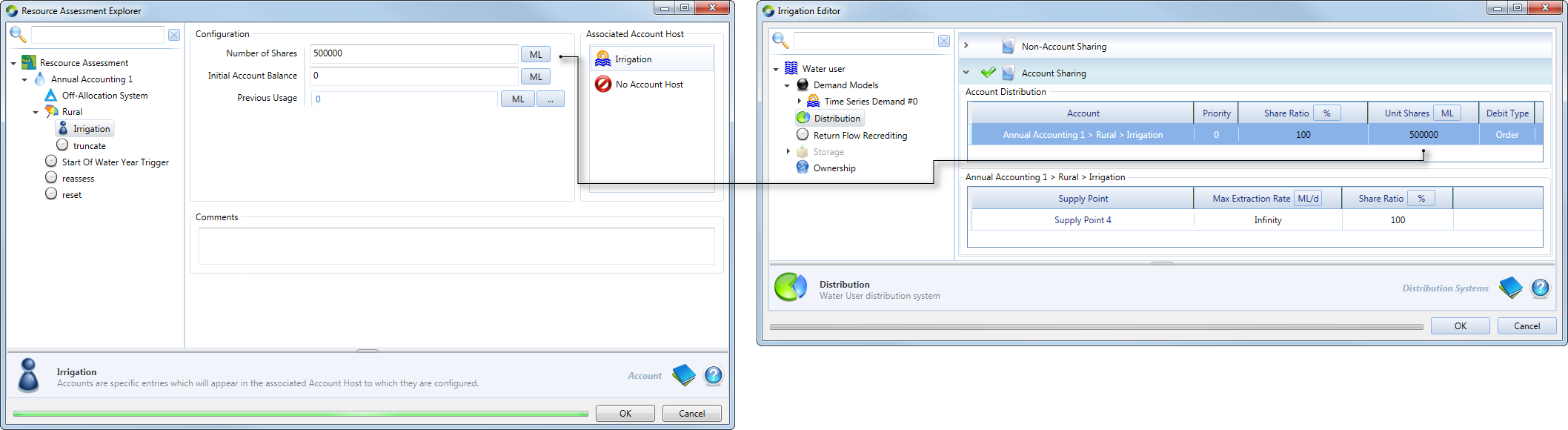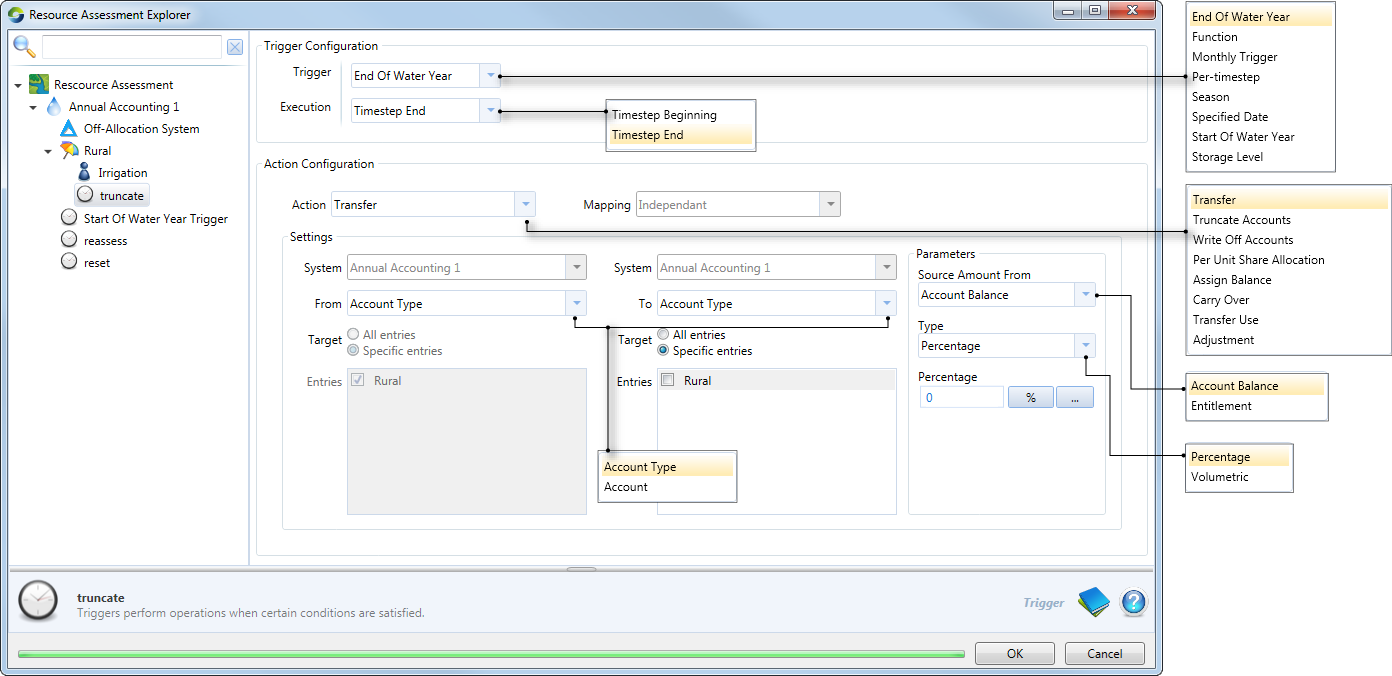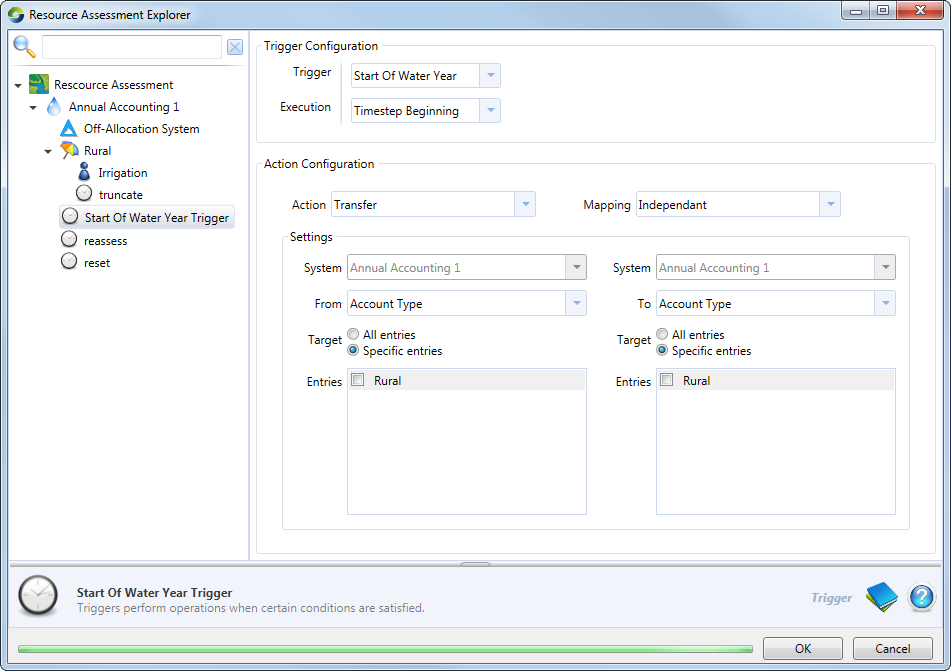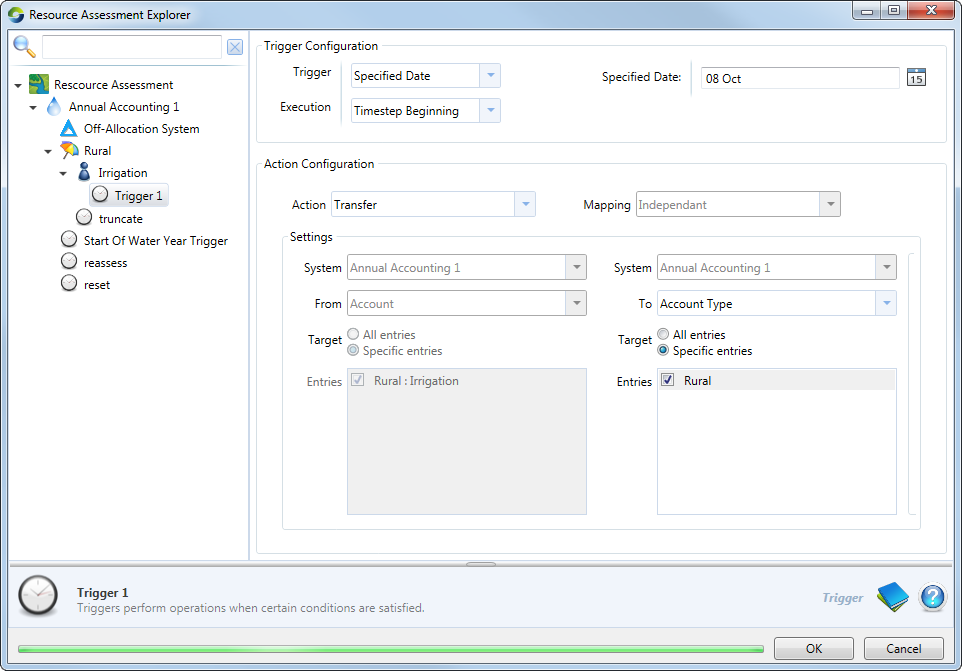Annual accounting is a custom assessment method for regulated water in the resource assessment module. The related water user, bulk licensing or environmental demand nodes must be configured consistently with the resource assessment system. The general principles for an annual accounting system are:
- Available resource is calculated during a defined water year;
- Allocation of the resource is made to different account types;
- Each account type’s allocation is distributed between accounts linked to this account type; and
- Any allocated water that has not been carried over at the end of the defined water year will be returned to the available resource for allocations of next year.
An annual accounting system set up in Source follows these principles.
Enabling annual accounting
Firstly, create an annual accounting system as follows:
- Choose Edit » Resource Assessment... to open the Resource Assessment Explorer; and
- Right click Resource Assessment and choose Add Annual Accounting.
In the top Annual Accounting level, you can:
- Configure annual accounting using the Configuration tab;
- View summary information of all accounts added with the Accounts tab;
- Set the available resource vs allocation table using the Allocation tab; and
- Set trigger priority with the Trigger Priority tab.
The next sections provide further details of all the tabs listed above.
Configuring an annual accounting system
This tab provides an overview of the annual accounting system (as shown in Figure 1). The required parameters are explained in Table 1.
Figure 1. Annual Accounting, Configuration
Table 1. Annual accounting, Configuration tab
| Item | Description |
|---|---|
| Owner | This lists all the owners that have been configured using the Ownership Setup dialog (refer to Ownership in Source) |
| Debit Type | Determines how water is deducted from all accounts associated with this annual accounting system; based on either order or extractions. |
| Start of Water Year | Day-month that the water year starts. |
| Usage to date | Determines how much of the water allocated has been ordered or used by water users in the water year to date. There are two options available: Usage From Function and Usage From Account Host. When losses upstream of the water user need to be considered, a function may be required to account for this. |
| Storages | Lists all the water storages in the project. Tick any storage whose resources are used for the annual accounting system. |
| Inflows | Lists all the inflow in the project. Select any inflow whose resources are used for the annual accounting system. The recession factor of each inflow can be set using the corresponding Function Editor. It provides the total volume of recession between the current time-step and end of the current water year. |
| Other Resources | Represents other resources such as inter-valley transfers. |
| Commitments | These are used to represent other commitments such as special reserves or provision for minimum flows. |
Accounts
This tab provides a summary of all the accounts in the annual accounting system. As shown in Figure 2, you can add or delete accounts using the corresponding buttons below the Accounts table. Each of the parameters in the Accounts table is explained in Table 2.
Figure 2. Annual Accounting, Accounts tab
Table 2. Annual accounting, Accounts tab
| Item | Description |
|---|---|
| Name | Name of the account. |
| Account host | Node that the account is associated with (Water User, Bulk Licensing or Environmental Demand). |
| Account type | Type of account (named by you). This is configured under the hierarchical item Account Type. |
| Unit shares | Number of unit shares assigned to the account. For convenience, this should be the volume (in ML) in an annual accounting system. |
| Initial balance | The initial account balance. If you are going to use the initial account function, you need to ensure that there is sufficient water in storages to cover the total initial balances as well as the required reserves. If the initial balances are set too high a warning message will be generated and the results may not follow the required logic. |
To add an account in the table, click Add Account below the Accounts table to open the Add New Account dialog (shown in Figure 3) and add an account in the table. To associate an account with a host, click on the individual account below the Account type. The section on the far right lists all the associated account hosts available in the scenario. Then, click on the required host.
Hosts in a scenario may consist of water users, bulk licensing nodes or an environmental demand node.
Figure 3. Annual accounting, Accounts tab, Add New Account
Allocation
The Allocation tab shows the quality of resources required to achieve the specified allocations, including provision for carryover. Configuration of the Resource and Account Type columns depends on the how the Account type has been configured, in particular the Method to apply for this account type in ARA table parameter. Figure 4 shows how the ARA table varies with this parameter and Table 3 explains the variations.
The columns shown in the Figure 4 are:
- Resource - The water available in the system;
- Carryover - The proportion of water that is carried over to the next water year; and
- There is an additional column for each Account Type, and it is configured as shown in Figure 1.
Figure 4. Annual accounting, Allocation tab
Table 3. Annual accounting, Allocation, Variations
| Menu option in ARA table | Resulting variation in Allocation tab (Annual Accounting) |
|---|---|
| Percent (with linked volume) | The Account Type column can be edited directly on the table. The Resource column is calculated automatically based on the percentage allocation of the Account Type share volume. |
| Function | The Resource column is calculated based on the function specified for the Account Type. |
| Monthly-varying | In the Account Type column, click the hyperlink to open the table showing the allocations for each month in the water year (shown in Figure 5). Values in the table will be calculated depending on the option chosen for the calculation method in the Account type tab. If interpolate is chosen for the calculation method, the Resource of the first column is calculated based on the current and next month values. If Threshold is chosen, the value in the Resource column corresponds to the value in the current month. You can set the resource for each monthly manually or by importing it. This data can also be exported. |
| Percent (with function) | In the Account Type column, click Function... to specify what proportion of Shares (in the Account Type) will be assigned to the Resource column. For example, consider Shares = 50000ML, and the function specifies 10% in the Account Type column, the value in the Resource column will be 5000 (10%*50000) ML. |
| Volumetric | The value is directly editable in the table. The Resource column is then based on the value in the Account Type column. |
Trigger Priority
Figure 5 shows the Trigger Priority tab. Priorities are separated into two: Timestep Beginning and Timestep End. You can re-order the priority of triggers.
Figure 5. Annual accounting, Priority Trigger
The next section deals with how to configure the different items shown in Figure 1.
Adding an off-allocation system
Off-Allocation Systems are assigned at the top Annual Accounting level. To add an off-allocation system, right click Annual Accounting and choose Add Off-Allocation System. Refer to the Off Allocation node for more information.
Account Type
An annual accounting system may contain several account types (as defined by you). Each account type can also include many accounts. To add an account type, as shown in Figure 1, right click on the annual accounting system and choose Add Account Type.
In the Account Type level, you can use the:
- Configuration tab to configure the account type (shown in Figure 6);
- Accounts tab to view a summary of all accounts in the account type; and
- Non-Debit Accounts tab to view and configure all non-debit accounts in the account type.
The next section describes each of these tabs.
Configuring an account type
Figure 6 shows the configuration parameters required for an account type. These are explained further in Table 4.
Figure 6. Annual accounting, Account type, Configuration
Table 4. Annual Accounting, Account Type, Configuration
| Item | Description |
|---|---|
| Debit Type | Determines how water is deducted from all accounts associated with this continuous accounting system; based on either order or extractions. |
| Priority | Not used. |
| Minimum Balance | If a minimum balance is defined, then order or extractions will not be allowed if it will cause the balance to drop below the minimum specified. |
| Maximum Balance | Defines the maximum volume of water which can be held in an account. If an allocation results in this limit being exceeded, then the excess amount is available to other account types. Choose Per Unit Share to define the maximum balance as a volume per share. |
| Allocation Calculation | The default is Available Resource Allocation Table, which opens the Available Resource Allocation (ARA) table. The options available for this are shown in Table 2. Choose Function to determine an account type's allocation using this method. This function may reference a wide range of variables available in the model, including allocations to other account types and resource assessment system. The Allow Decrease checkbox controls whether or not an account’s allocation can reduce within the water year. |
Table 5. Input parameters for the ARA Table options.
| Method | Input parameters |
|---|---|
| Function | Enter a function using the Function Editor. |
| Monthly varying | Choose the appropriate Calculation Method - either Interpolate or Threshold. |
| Percent (with function) | Configure the following parameters:
|
| Percent (with linked volume) - default | Same parameters as Percent (with function). |
| Volumetric | Volume. |
Accounts
Choose the Accounts tab to view a summary of all the accounts configured in the account type. The Accounts table is similar to that shown in Figure 2, with parameters summarised in Table 2.
Non-debit accounts (for NSW)
This tab allows you to work with Non-debit accounts. Enable the Enable Non-Debit Accounts checkbox, which allows you to edit the remaining parameters (as shown in Figure 7). These are:
- Availability Threshold - The allocation level at which the water user gets access to the account;
- Repayment Threshold - The allocation level at which repayments need to be made. As the water user approaches its maximum allocation, repayments need to be made;
- Carry-Over Discount - A discount implemented on the water that is carried over to the following water year. Note that this applies only when Murrumbidgee is chosen as the Balance Calc Method; and
- Balance Calc Method - choose either Murray or Murrumbidgee. This will affect the value assigned to the first two parameters.
Figure 7. Annual accounting, Account type, Non-Debit Accounts
Once an account type has been created, you can create the following using the contextual menu (as shown in Figure 1):
- Accounts
- Triggers; and
- Usage limits
These are explained in further detail next.
Adding an account to an account type
To add an account to an account type, you must configure Number of Shares, the Initial Account Balance and Previous Usage parameters (as shown on the left side of Figure 7). To link the account to a host, choose the water user, Bulk licensing or Environmental demand node under Associated Account Host. The associated account host column lists all the available nodes in the project. Once these have been configured, you will notice that the value configured for the Number of Shares relates to the Demand distribution item of the water user node (shown on the right side of Figure 7). Refer to Demand distribution for details on configuring the water user node. Notice also that the Account Distribution table (in the node's feature editor) shows details of the resource assessment system.
Figure 7. Annual accounting, Account type, Add account
Adding a trigger to an account type
To add a trigger, right click on the account type and choose Add trigger. You can rename or delete an existing trigger by right clicking the trigger and choosing the appropriate contextual menu option.
As shown in Figure 8, configure the following parameters under Trigger Configuration:
- Trigger - the type of trigger. For example, transfer or truncate accounts (refer to Table 6 for the full list). To trigger an action using a function, choose Function in the Trigger drop-down menu. The format of a function should be like this: “IF A>B, 1, 0”, where “1” indicates the action will occur and “0” means the action will not happen; and
- Execution - when to execute the trigger (either at the beginning or end of the time-step.
The resulting Action Configuration panel will change depending on what is chosen under Trigger Configuration.
Once triggers are configured, you can prioritise them using the Trigger Priority tab (Figure 5).
Figure 8. Annual accounting, Account type, Trigger
Adding a usage limit to an account type
Right click the account or account type and choose Add usage limit. The GUI is similar for that in Continuous Accounting (here). You can limit water usage for all accounts by absolute volume or per-unit-share for moving water year or movable time window. An account can have several usage limits, each can be designed to initiate a particular limit. Just like triggers, you can rename or delete usage limits.
Triggers
Triggers are used to initiate or cancel certain actions for an account and various triggers can be added at different levels in annual accounting. They are similar to the triggers created at the Account Type level (as shown in Figure 8) and can be managed at the
- System level (right click Annual Accounting and choose Add trigger from the contextual menu) - this is shown in Figure 9; and
- Account level - once an account has been created, right click the account and choose Add trigger. This is shown in Figure 10.
Figure 9. Annual Accounting, Trigger
Figure 10. Annual Accounting, Account, Trigger
Table 6. Triggers in Annual accounting
| 'Action' item option | Description |
|---|---|
| Transfer | Transfers a specified proportion or volume of account balance or entitlement between different account types or accounts. |
| Truncate accounts | Truncates the account balance or entitlement to a specified ratio or volume. |
| Write off accounts | Resets the account balance to zero. |
| Per Unit Share Allocation | Resets per unit share allocation to a specified volume. |
| Assign balance | Assigns the account balance to a specified volume. |
| Carry over | Carries over a specified ratio or volume of account balance or entitlement into the next water year. |
| Transfer use | Transfers the water used, back to the destination. |
| Adjustment | Resets the account balance, entitlement or carry over to a specified ratio or volume. |
| Re-assessment | Available only at the system-level. Reassesses the available resources based on the specified time-step. Only existed in accounting system level. |