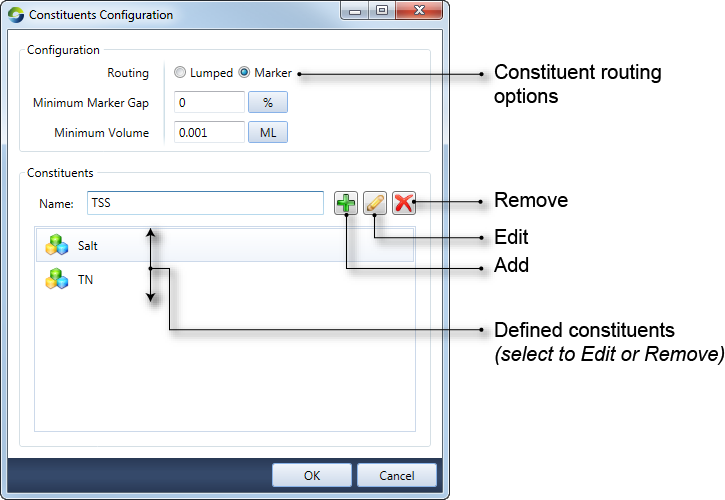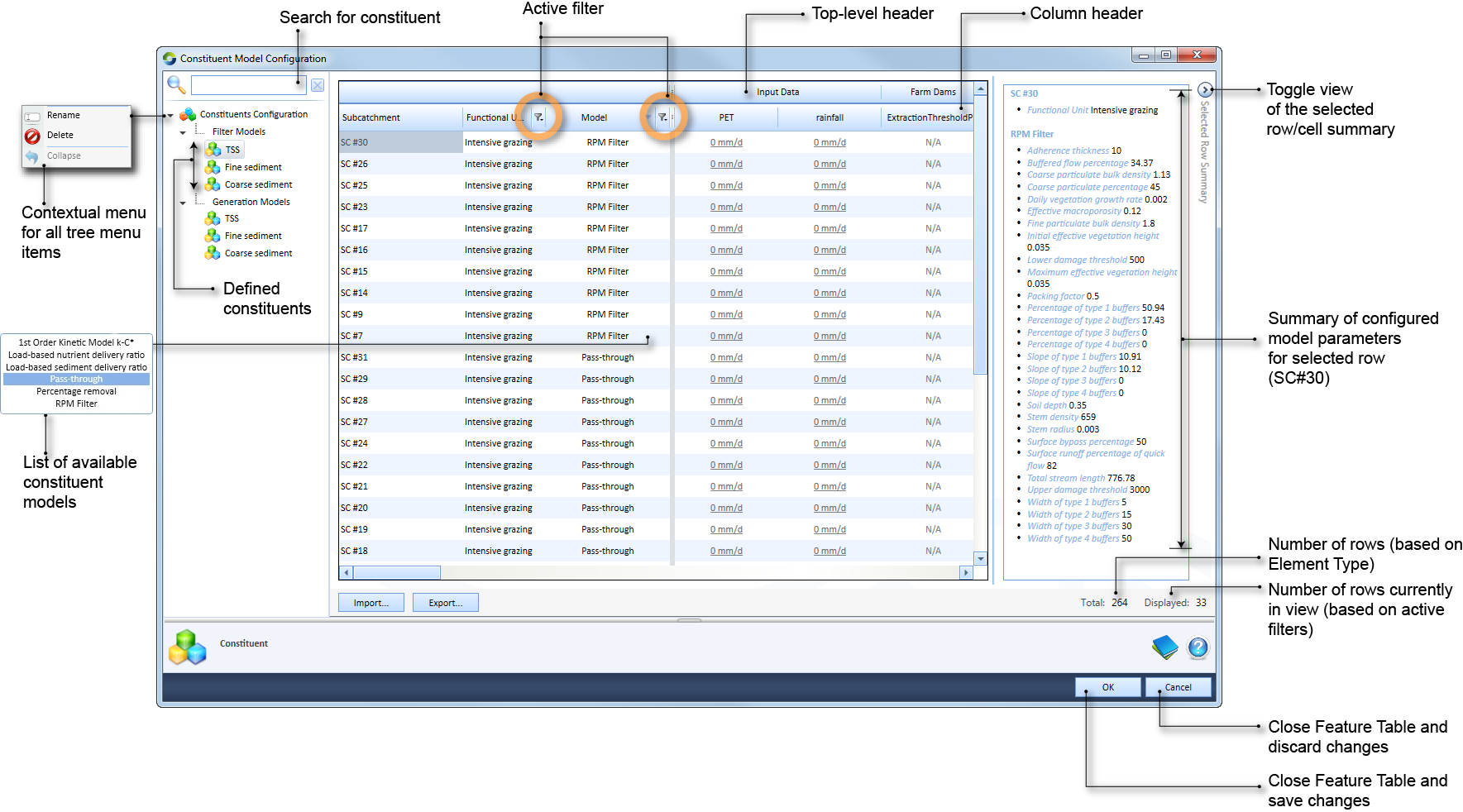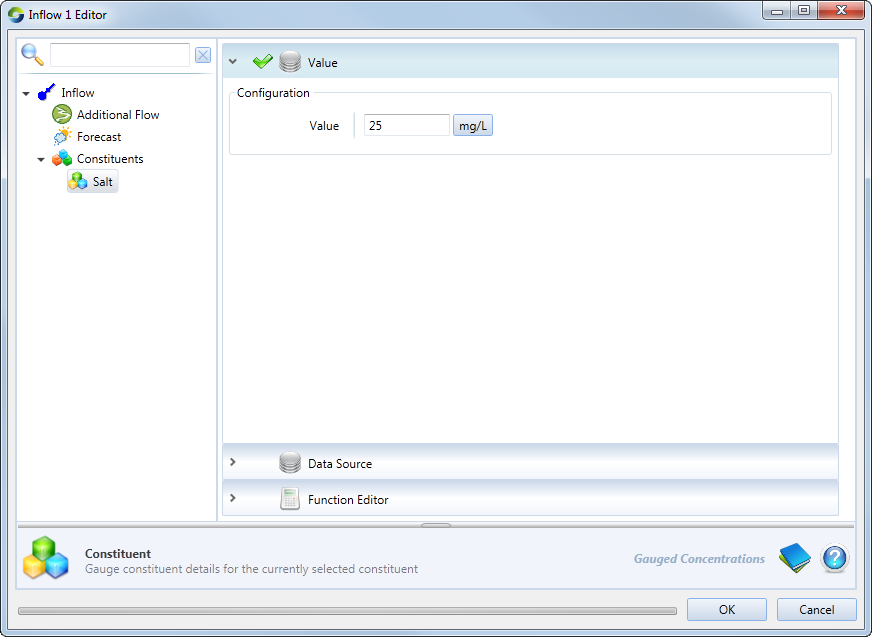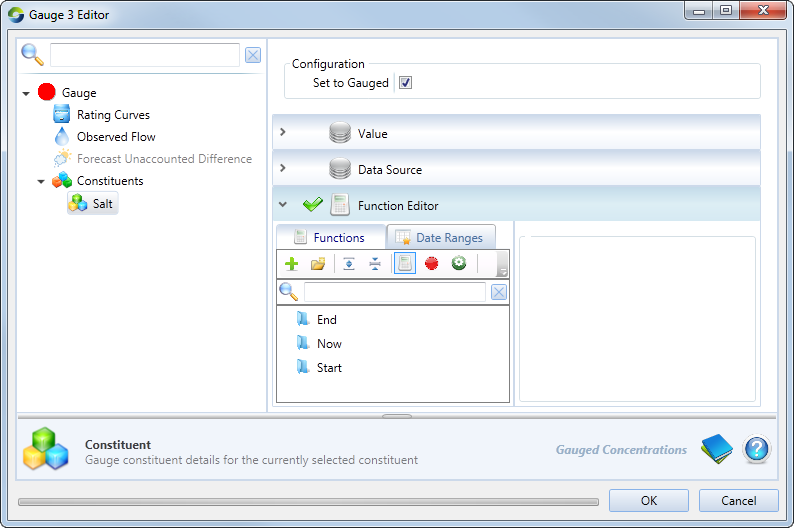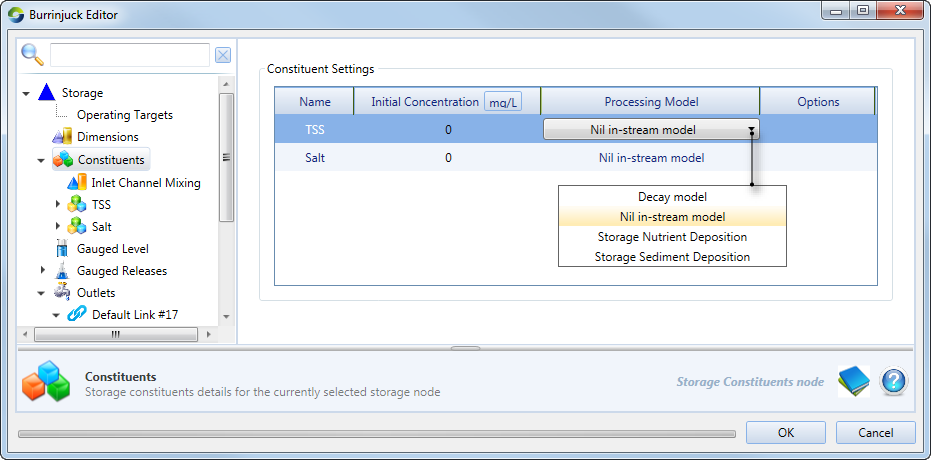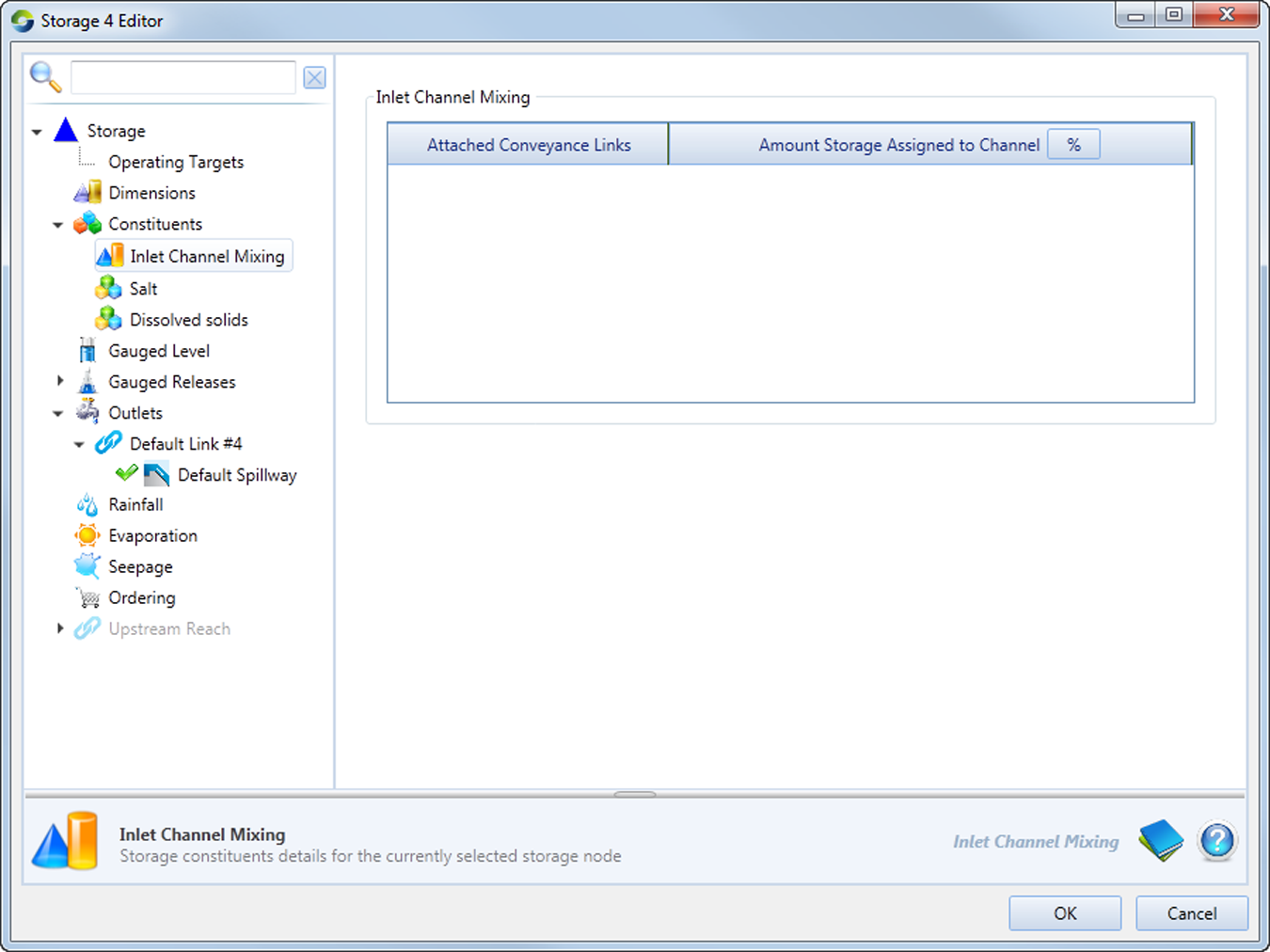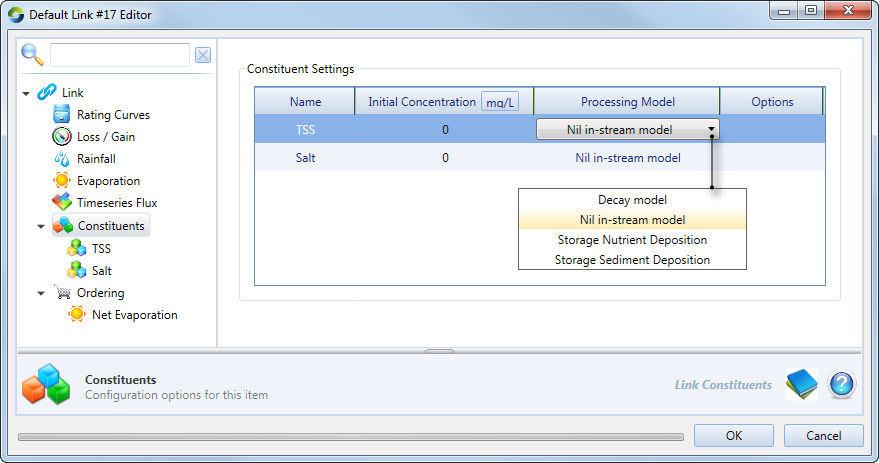Constituents
Constituents refer to materials that are generated, transported and transformed within a catchment and affect water quality. Common examples include sediments, nutrients and contaminants, such as salt or dissolved solids. Processes that act on these constituents to generated, transport and transform them can be modelled in Source. These models are categorised into:
- Constituent generation models - describe how constituents are generated in the functional unit and the resulting concentrations or loads delivered to the sub-catchment node;
- Constituent routing (conservative constituents) models - describes the movement of constituents along a river channel network, including exchange of constituent fluxes between floodplains, wetlands, irrigation areas and groundwater;
- Constituent filtering models - represent any transformation of constituents between generation within the FU and arrival at the link upstream of the sub-catchment node.
This chapter begins with an explanation of how to define and then configure these types of constituents in Source.
Defining constituents
Defining constituents is a two-step process:
- Specify the type of routing and associated parameters (if relevant); and
- Name the constituents.
The Constituents Configuration dialog (Figure 1) is used for this purpose, and is available via the Edit ... menu option. There are two constituent routing options in Source - Lumped and Marker. Refer to Constituent Routing below for more information on these. For the latter, you must specify two additional parameters:
- Minimum Marker Gap - defines the spacing between markers as either a fraction of the model time-step or fraction of the reach division. This parameter can improve model efficiency by reducing the number of markers that require processing at each model time-step. The allowable range is from 0 to 1, with 0 not deleting any markers, while a value of 1 will ensure that at the end of each time-step, there is only one marker defined for each reach division; and
- Minimum volume to maintain constituent mass balance within the links.
You can define and manage constituents as follows:
- To add a constituent, enter its name in the Name field and click Add;
- To change the name of a constituent, choose it from the list of defined constituents, then enter the new name in the Name field and click Edit; or
- To remove a constituent, choose it from the list, then click Remove.
Figure 1. Configure constituents
Configuring constituents
Once you have defined constituents (as described above) and set up your catchment area using the Geographic Wizard for catchments, you can assign and manage constituent generation and filtering models by choosing Edit .. to open the Constituent Model Configuration dialog (Figure 2). Use the tree menu on the left to view the filter and generation models for each sub-catchment/FU combination. You can also rename and delete constituents using the contextual menu for all tree items. Just like the Rainfall Runoff Configuration dialog, you can also filter on various columns, edit cells and assign models to sub-catchment/FU combinations. Refer to Working with rainfall runoff models for details.
Figure 2. Constituent Model Configuration dialog
Constituent filter models
Filter models represent any transformation of constituents between generation within the FU and arrival at the link upstream of the sub-catchment node. Filter models process constituents within the FU and as with constituent generation models, are applied to FUs. In the Constituent Model Configuration dialog, click on any of the defined constituents under Filter Models (in the tree menu). Note that in Source, only one filter model can be applied to a sub-catchment/FU combination.
Assign and parameterise filtering models as follows:
- First, assign a model to the sub-catchment/FU combination. To do this, change the model from the default (Pass through) to your required model:
- Click on the cell in the Model column that you want to change; and
- Click on the drop-down arrow that appears and choose the required model from the menu;
- Then, assign input data (if relevant) to the model in the PET and Rainfall columns (if relevant); and
- Finally, parameterise the filter model - depending on the chosen model, the right-side of the table will populate with the associated default parameters. Click on the cell and edit these values.
Constituent generation models
These describe how constituents (eg. sediments or nutrients) are generated within a functional unit and the resulting concentrations or loads delivered to the sub-catchment node. The list below Constituent Generation contains all the constituents defined in the Constituents Configuration dialog (Figure 1). Click on any constituent to view the associated FU and generation model for each sub-catchment. Follow the same steps outlined for filter models to assign, add input data and parameterise constituent generation models. In this case, the default constituent generation model is Nil Constituent.
Constituent routing
In Source, routing of conservative constituents can be undertaken using a marker tracking method (Close, 1996). Markers, representing constituents, are created at defined locations in the schematic and their downstream movement is modelled to determine concentration at model components. These concentrations are adjusted for rainfall, evaporation and inflows from tributaries and groundwater systems. Refer to the Source Scientific Reference Guide for more information.
There are two types of constituent routing available as shown in Figure 1:
- Lumped routing is the simplest approach, where conservative constituents are routed within a link based on kinematic wave theory. Assuming fully-mixed conditions within a link, the constituent flux and concentration simply moves from the top of a link to the downstream end of a link within a time-step, preserving the mass balance. Constituent concentrations in a link can be altered by the addition of constituents generated from sub-catchments, external inflows, and losses within a reach; and
- Marker routing considers conservative constituents as particles and tracks their movement within a link, which can be divided into divisions for hydrologic routing purposes. Initially, the model will start with a marker at the end of each division in every link. At every time-step, a new marker for each constituent will be created for each division, and the distance a marker moves is driven by the velocity in the division over the current time-step. While the flow rate is assumed constant over the time-step, the velocity within the division will change as a result of change in reach storage and cross sectional area. Markers will travel through the river network until they are either merged with adjoining markers, or leave the river network (ie via extractions, decay within the reach, evaporation, groundwater inflows/losses and rainfall).
Configuring constituents at nodes and links
In Source, the behaviour of constituents at each node varies. Select Constituents in the node’s feature editor to configure them. Depending on your requirements and the type of node, you can specify either a constituent’s load or concentration at a node. For example, you can only specify a constituent’s concentration on an inflow node.
Inflow node
Figure 3 shows the item in the feature editor, where you specify the inflow constituent data (as a concentration), which can be entered as a single value, as a time-series file (using Data Sources) or through the Function Editor. This behaviour is similar to flow.
Figure 3. Inflow node (Constituents)
Gauge node
If using gauge flow to override modelled flow, then leave as modelled, and constituent loads will be calculated using the gauged data concentration. Enabling the Set to Gauged checkbox allows you to set up the modelling of constituents as a single value, a data source, or as a function. Disabling the checkbox will allow the constituents to flow through the node.
Figure 4. Gauge node (Constituents)
Storage node
You must also define the initial concentration of each modelled constituent in the node’s feature editor, under Constituents (Figure 5). To change the in-stream processing model, click on the cell once. Then, click on the drop-down arrow that appears and choose the required model from the menu. You can also specify the following constituents (using the contextual menu) on a storage routing link:
- Additional Inflow load - additional constituents that flow in;
- Gauged Concentrations - override the the modelled concentration and replace it with gauged concentration; and
- Groundwater - additional constituent (flow with a concentration) that comes into the storage.
Figure 5. Storage node (Constituents)
Inlet channel mixing allows you to introduce mixing of constituents at a conveyance link (Figure 6). You specify a percentage of the wetland/storage volume that is conceptually represented by the conveyance link, and the remaining volume represents the main body of the storage/wetland. When exchange of water occurs between the wetland/river or the wetland/wetland, mixing of constituents is assumed to occur in the inlet channel. If the exchange of water is large enough to flush out the inlet channel, then the constituents will mix with the main body of the wetland, or the river depending on the direction of water exchange.
Figure 6. Storage node (Inlet channel mixing)
Links
Initial Concentration (Figure 7) refers to the link’s constituent concentration when the simulation begins. This parameter assigns a concentration for each modelled constituent in the scenario for the markers created in that link during the model initialisation. Right click on Constituents, and you can also load a time series to specify the following (using the contextual menu) for a storage node:
- Additional Inflow Load - this is specified as a load, and is similar to the parameter in Links;
- Groundwater - specified as a concentration, same as for Links; and
- Timeseries Flux - this is also configured as a concentration.