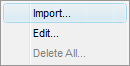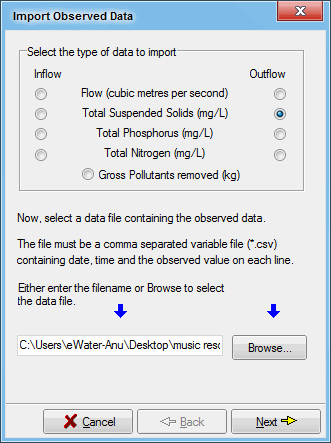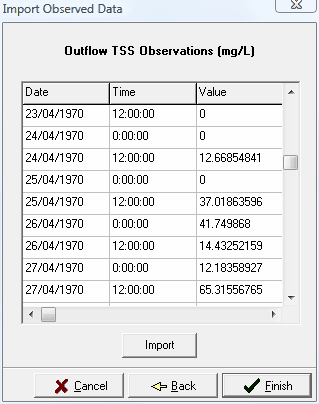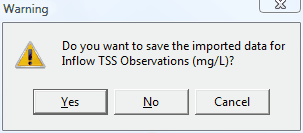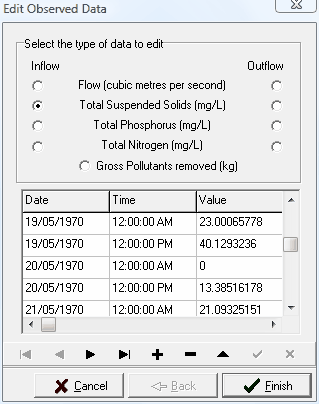Compare Observed Simulated Data
music provides the ability to compare observed and simulated data on time series graphs. Observed data can be input either by importing a data file or by entering data manually using the data editor. The Observed Data command on the Context-sensitive menu at a node or link opens the Observed Data submenu.
Import... opens a wizard-style dialogue box which manages the data importing process.
To import observed data, select a parameter using the radio buttons, and locate the file to import using the button. The import file must be in comma-separated-values (csv) format, and have three columns - date, time, and parameter value. There must be no row or column headings. Date and time must be in a standard Windows format currently configured on the operating system. The parameter value must be in the units specified on the Import Observed Data dialogue box - m3/s, mg/L, or kg depending on the parameter selected. Using default date and time separators, a valid import file might look like this:
20/01/1996 | 2:05 PM | 570 |
20/01/1996 | 2:42 PM | 410 |
20/01/1996 | 5:06 PM | 270 |
Select the file, click to preview the data, then on the following dialogue box to import it. To import data for another parameter, go back to step 1 and select another file. Otherwise click to complete the import process. If you have just previewed a file but not imported it, music will provide a warning when you click .
The Edit... command on the Observed Data submenu can be used to enter new data, or to edit previously imported data. To use the Observed Data Editor, select a parameter using the radio buttons, then enter or edit values as required. With Hints turned on (Preferences... command on the Edit menu), hold the mouse over the toolbar on the Observed Data Editor to obtain a brief summary of each tool.