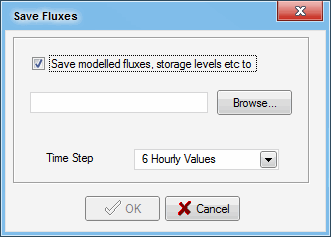Exporting MUSIC Output Data Files
Data from MUSIC output can be exported for use in applications such as Microsoft Excel or other statistical software. There are three kinds of data export available - standard node or link data, additional node data, and meteorological data.
Standard data
Standard Data at a node or link is exported using the Export command on the Context-sensitive menu for the node or link, which opens the Export Setup dialog. You can choose which time-step to export the data in.
The data is exported as a space, tab or comma delimited file, for the subset of parameters selected. Full date and time is always exported as the first column. The button opens a standard Windows Save As box, where a file name and save location can be specified.
Additional data
This can be exported from a node only. Since this function records data not otherwise saved by the program, it must be set prior to the simulation run. The button on the Edit Properties box of the node opens the Save Fluxes dialog (shown below).
Tick the check box, then use the button to select a location and choose a new or existing file. The file will be generated after a simulation run.
Flux files are saved as .csv files, allowing for easier editing and management. Additionally, you can choose what time-step to save the file in using the Time Step drop down menu (as shown in the Save Fluxes dialog above).
The flux files that are generated contains:
- A timestamp;
- Flow rate and water quality data for inflow, outflow, and each path through the node (low and high bypass, normal outlet, and overflow outlet);
- Water level and storage;
- Reuse demand and supply; and
- Evaporation and exfiltration losses.
Metereological data
Meteorological Data can be exported using the Meteorological Data command on the Catchment menu, and selecting Export from the submenu. Enter a file name and location in the Save As dailog. No further setup is required.