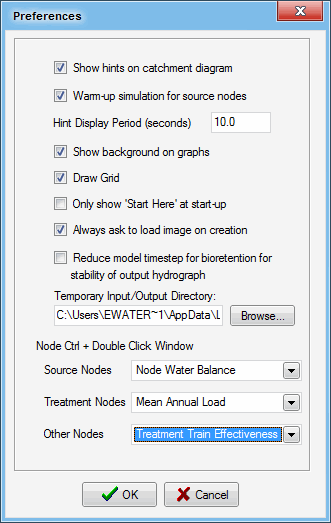Setting MUSIC Preferences
Introduction
The Settings tab allows you to manage various settings in music. The Preferences button (as shown in Toolbar and Menu Items) allows you to manage music preferences. In particular, you can change simulation and display options for music.
Clicking on this button displays the Preferences dialog, showing MUSIC's default settings:
The checkboxes allow you to enable or disable a particular setting.
Warm-up simulation for source nodes
Specify a ‘warm-up period’ for source nodes of a rainfall runoff model. When enabled, this option will ‘pre-run’ the rainfall-runoff model for the first 12 months of the simulation period, in order to equilibrate the initial storage states (pervious area and groundwater) in the model. The warm-up option will only operate when the total period of simulation is greater than 12 months.
Node Ctrl+Double Click Window
This is a keyboard shortcut, which is described in detail next. You can choose which statistic to display for a particular node using the appropriate drop down menus.
Keyboard shortcuts
You can use various keyboard shortcuts that are available within music to navigate easily through it. The table below provides more information. Note that the resulting actions occur on the current active music model.
| Keyboard shortcut | Resulting action | Notes |
|---|---|---|
| Ctrl+A | Selects all nodes and links in the model. | |
| Ctrl+C | Copies the selected node(s) and/or link(s). | |
| Ctrl+D, Ctrl+E | Centres the model on the page. | |
| Ctrl+Delete | Deletes the selected item. | |
Ctrl+Double click (Note: a model must be run prior to using this shortcut) | Opens the chosen Statistics results dialog for the node (based on what is chosen in the Preferences dialog box). | Synonymous to right clicking on the node and choosing the relevant Statistics option from the contextual menu. |
| Ctrl+I | Zooms into the model. | |
| Ctrl+L | Allows you to add a Primary drainage link in a model. | Synonymous to clicking the Primary icon for the Drainage Link. |
| Ctrl+N | Creates a new default MUSIC model | Synonymous to choosing the 'New' menu option in the music tab (as shown in MUSIC tab). |
| Ctrl+O | Zooms out of the model | |
| Ctrl+W | Opens the Welcome page | Synonymous to choosing the 'Welcome' menu option in the music tab (as shown in MUSIC tab). |
| F1 | Opens the Help file on the selected topic | Synonymous to choosing the 'Help (Offline)' option in the Help tab (as shown in Help tab). |
| F5 | Runs the simulation | Synonymous to choosing the 'Run' option in the 'Create Model' or 'Run and Analyse' tabs (Run and Analyse tab). |